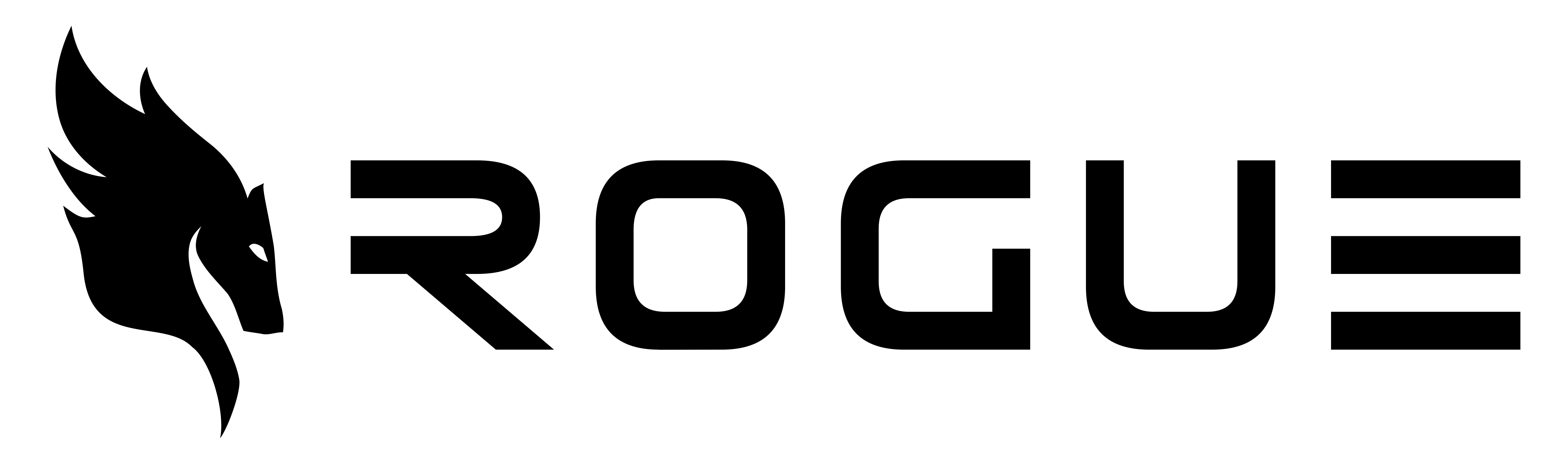Searching for Companies
The Intelligence Center allows you to search the complete USASpending database for any company doing business with the federal government. This guide covers how to search effectively and select companies for analysis.Basic Search
Step 1: Access the Search
- Navigate to Intelligence Center from the main menu
- You’ll see a search bar at the top of the page
- Enter a company name in the search field
- Click Search or press Enter
Step 2: Review Results
Search results display in a table format with the following information:- Company Name: Official registered name
- UEI: Unique Entity Identifier (required for federal contracts)
- DUNS: Data Universal Numbering System (legacy identifier)
- Business Type: Recipient level (e.g., prime contractor, small business)
Companies without a UEI are automatically filtered out since contract data cannot be retrieved without a valid UEI.
Search Tips
Be Specific
The more specific your search term, the better your results:- ✅ Good: “Lockheed Martin Corporation”
- ✅ Good: “SAIC”
- ❌ Too Broad: “consulting”
- ❌ Too Broad: “technology”
Use Full Company Names
Search for the complete legal name when possible:- ✅ “General Dynamics Information Technology”
- ⚠️ “GDIT” (may work but less reliable)
Try Variations
If you don’t find results, try variations:- Full name vs. acronym
- With or without “Inc”, “LLC”, “Corporation”
- Parent company vs. subsidiary
Selecting Companies
Single Company Selection
To view contracts for one company:- Search for the company
- Click the checkbox next to the company name
- Click View Selected or the company name
- Contract data loads in the main view
Multi-Company Selection
To compare multiple companies:- Search for the first company
- Click the checkbox to select it
- Search for additional companies (your first selection remains)
- Click checkboxes for additional companies
- Click View Selected to see all contracts merged together
Managing Selections
Visual Indicators
Selected companies are shown:- Green checkmark icon next to selected rows
- Highlighted row in the search results table
- Badge pills at the top showing selected companies
Removing Selections
To remove a company from your selection:- Click the X on the company badge at the top, or
- Uncheck the checkbox in the search results
Starting Over
To clear all selections and start fresh:- Click the X on each company badge, or
- Uncheck all checkboxes in the search results
Understanding the Results
UEI Requirements
Only companies with a valid UEI (Unique Entity Identifier) can be selected. The UEI is:- Required for all federal contracts since April 2022
- A 12-character alphanumeric identifier
- Assigned by SAM.gov registration
Result Filtering
The system automatically filters search results:- Companies with UEI → ✅ Selectable
- Companies without UEI → ⚠️ Filtered out
Common Search Scenarios
Finding a Specific Competitor
Goal: Research a known competitor’s government contracts- Search for the competitor’s exact company name
- Select them from the results
- Review their complete contract history
Comparing Multiple Competitors
Goal: Analyze 3-5 competitors for an opportunity- Search for the first competitor
- Select them (checkbox)
- Search for the second competitor
- Select them (first selection remains)
- Repeat for all competitors
- Click “View Selected” to see merged contracts
Identifying Similar Companies
Goal: Find companies in the same market space- Search for a general term (e.g., “IT services”)
- Review the list of matching companies
- Select several similar companies
- Compare their contract portfolios
Finding Subsidiaries
Goal: Find all subsidiaries of a parent company- Search for the parent company name
- Select it
- Note the UEI in the results
- Search for variations including the parent name
- Select additional entities that appear related
URL State Persistence
Sharing Your Search
Selected companies are saved in the URL, allowing you to:- Bookmark your research for later
- Share the link with team members
- Return to the same selection after leaving the page
Accessing Shared Links
When someone shares an Intelligence Center link with you:- Click the link
- Selected companies load automatically
- Contract data appears immediately
- You can modify the selection or add more companies
Search Limitations
What You Can Search For
- ✅ Company legal names
- ✅ Common business names
- ✅ Acronyms (if well-known)
- ✅ Parent company names
What You Cannot Search For
- ❌ UEI numbers directly
- ❌ DUNS numbers
- ❌ Contract numbers
- ❌ Agency names
Troubleshooting
No results found
No results found
Try these solutions:
- Check your spelling
- Try the full company name instead of acronym
- Search for parent company instead of subsidiary
- Remove “Inc”, “LLC”, or “Corporation” from search
- Try a shorter version of the name
Results show but can't be selected
Results show but can't be selected
Possible reasons:
- Companies don’t have valid UEIs
- Try searching for similar companies
- Look for parent company or subsidiaries
- Search for more recent contractors (post-2022)
Search is slow
Search is slow
This is normal for:
- Very broad search terms (many results)
- First search after page load (API initialization)
- Network connectivity issues
- Using more specific company names
- Waiting a few seconds and trying again
- Checking your internet connection
Previous selections disappeared
Previous selections disappeared
Possible causes:
- You cleared your browser cache
- You’re in incognito/private mode
- You manually cleared selections
- Search and reselect companies
- Use the URL sharing feature to save your selections
Best Practices
Start Specific, Then Broaden
Begin with exact company names. If you don’t find results, gradually broaden your search terms.
Use Multi-Select for Comparisons
Select 2-4 competitors at once to compare their government work side-by-side in a single view.
Save Your Work
Bookmark or share the URL after making selections. Your research is preserved in the link.
Verify UEIs
If you know a company’s UEI from SAM.gov, verify it matches in the search results to ensure you’re looking at the correct entity.