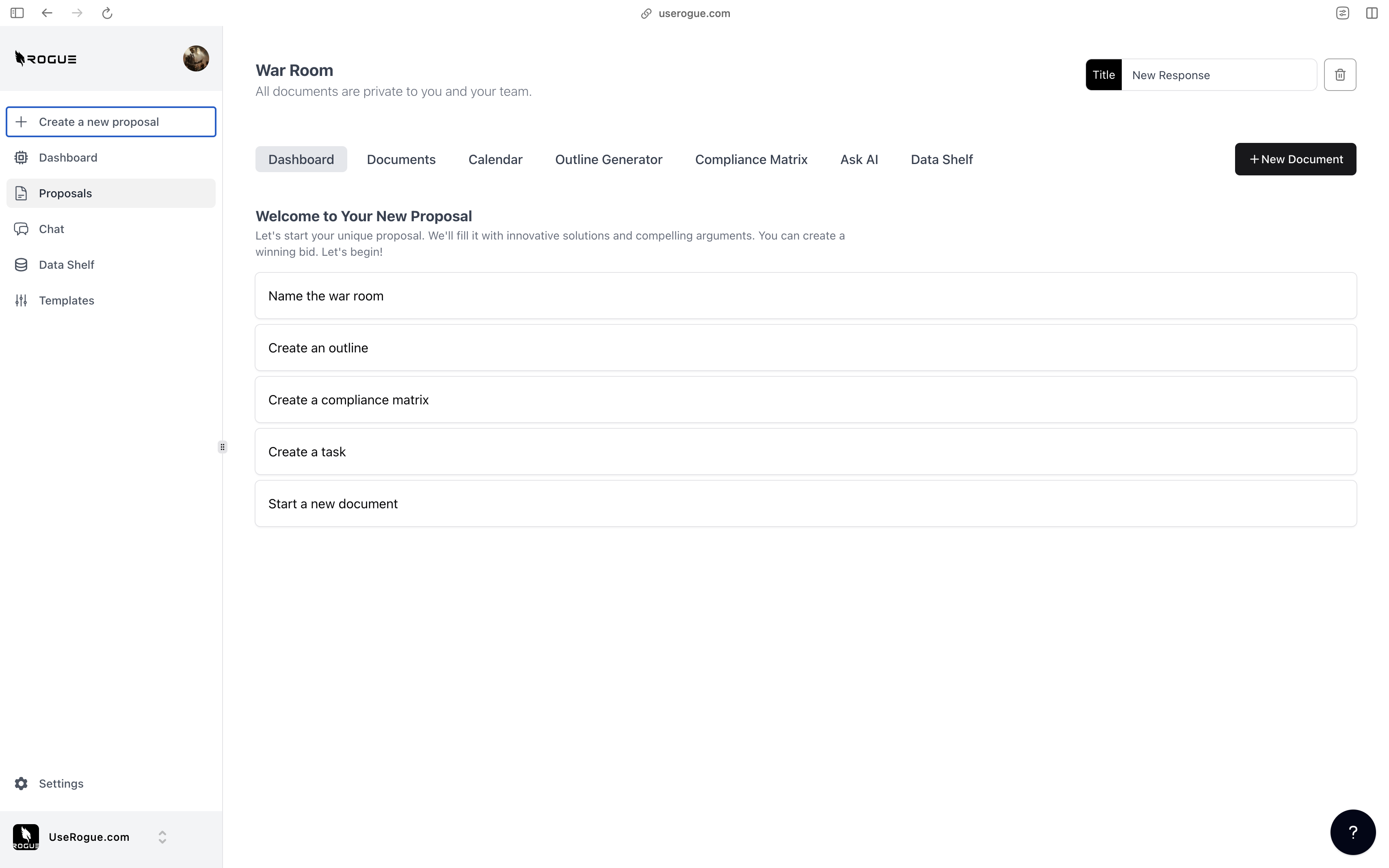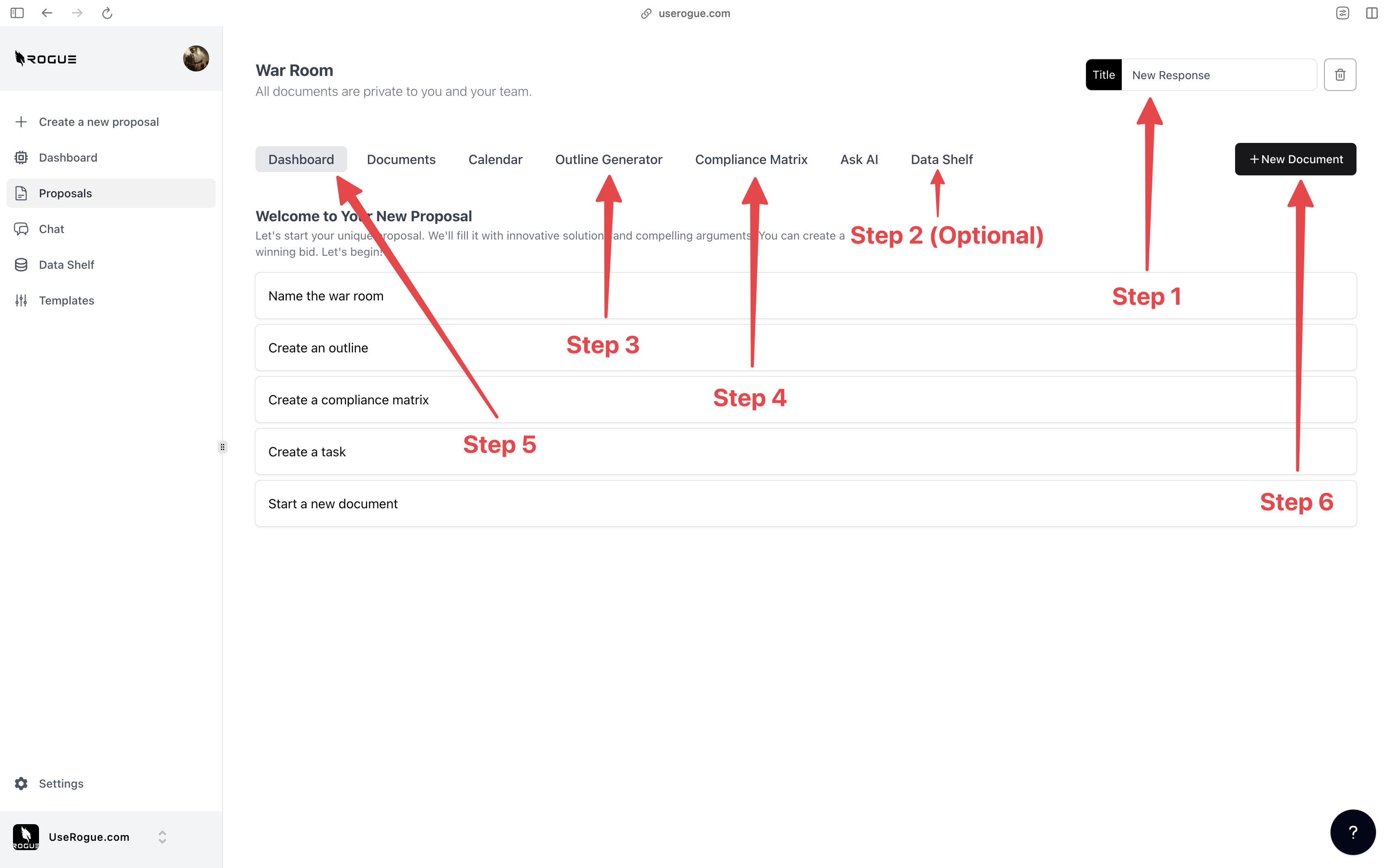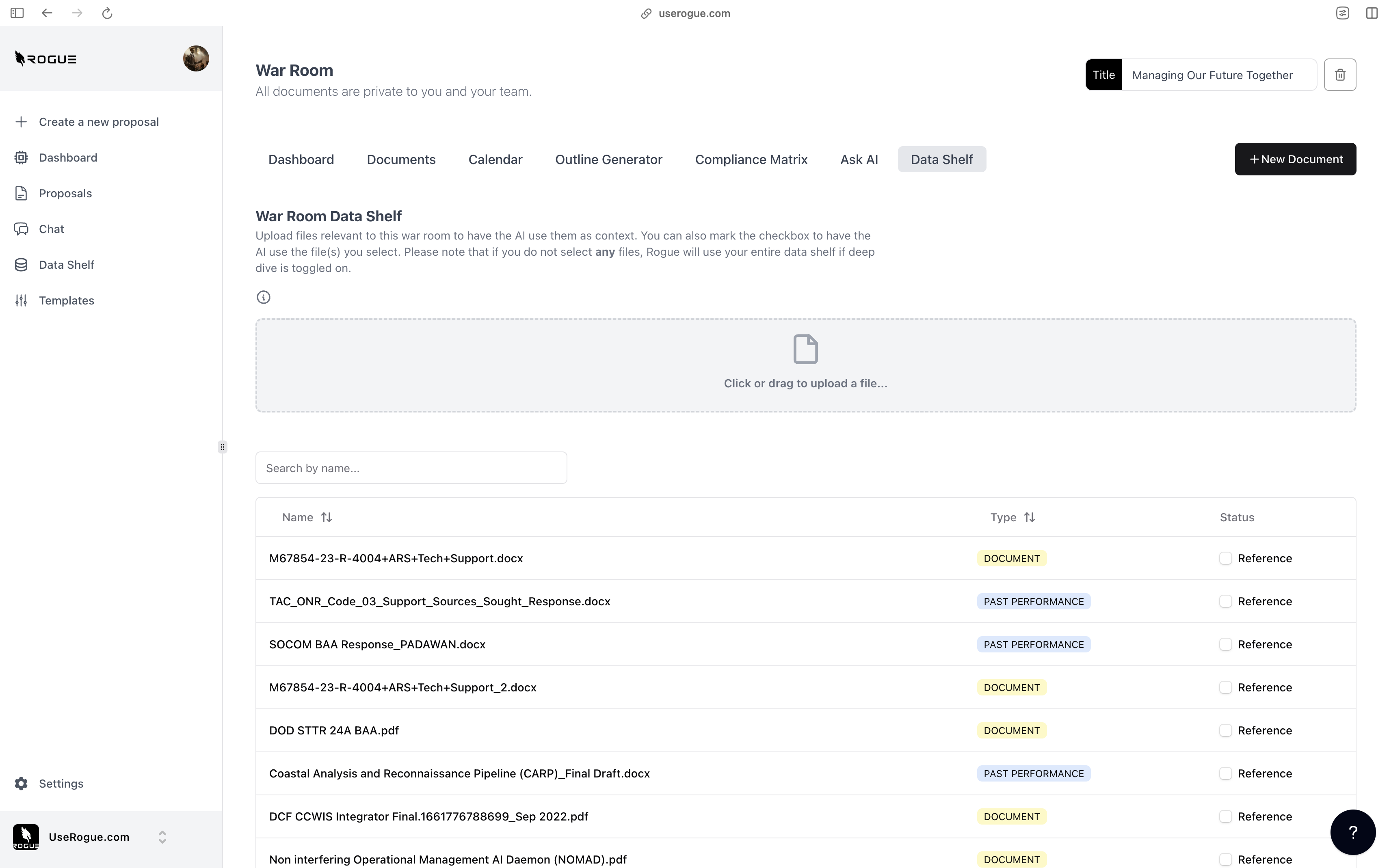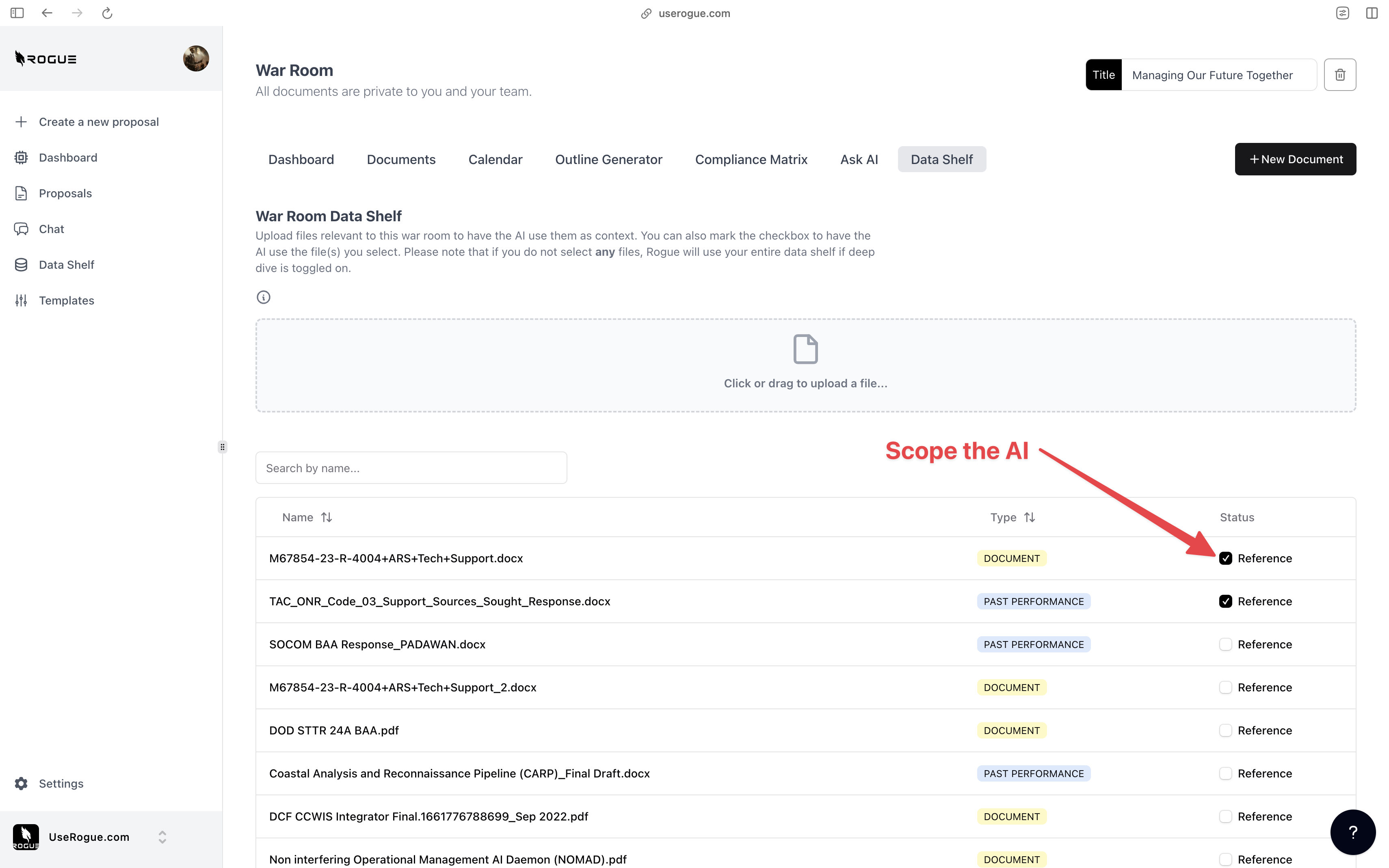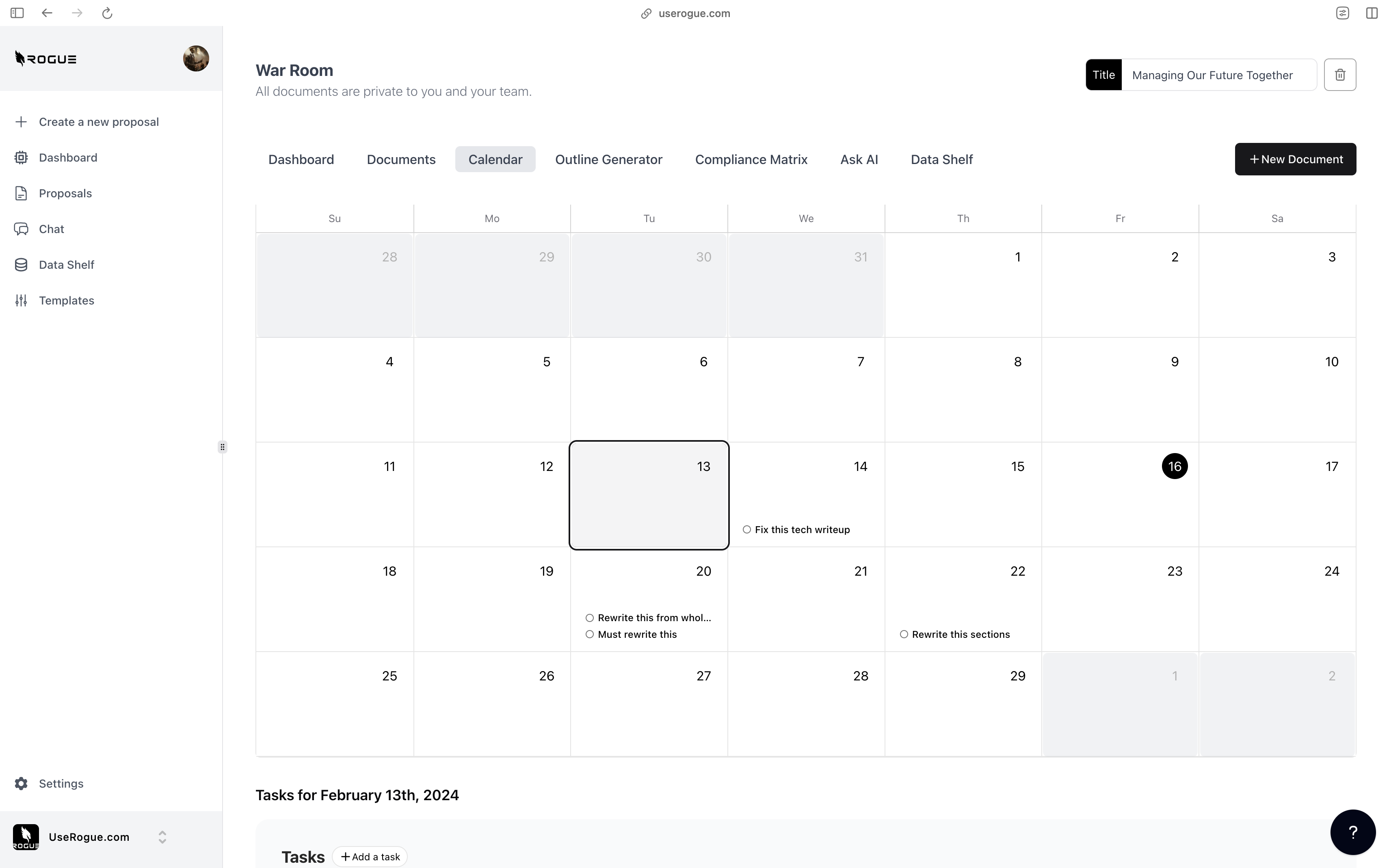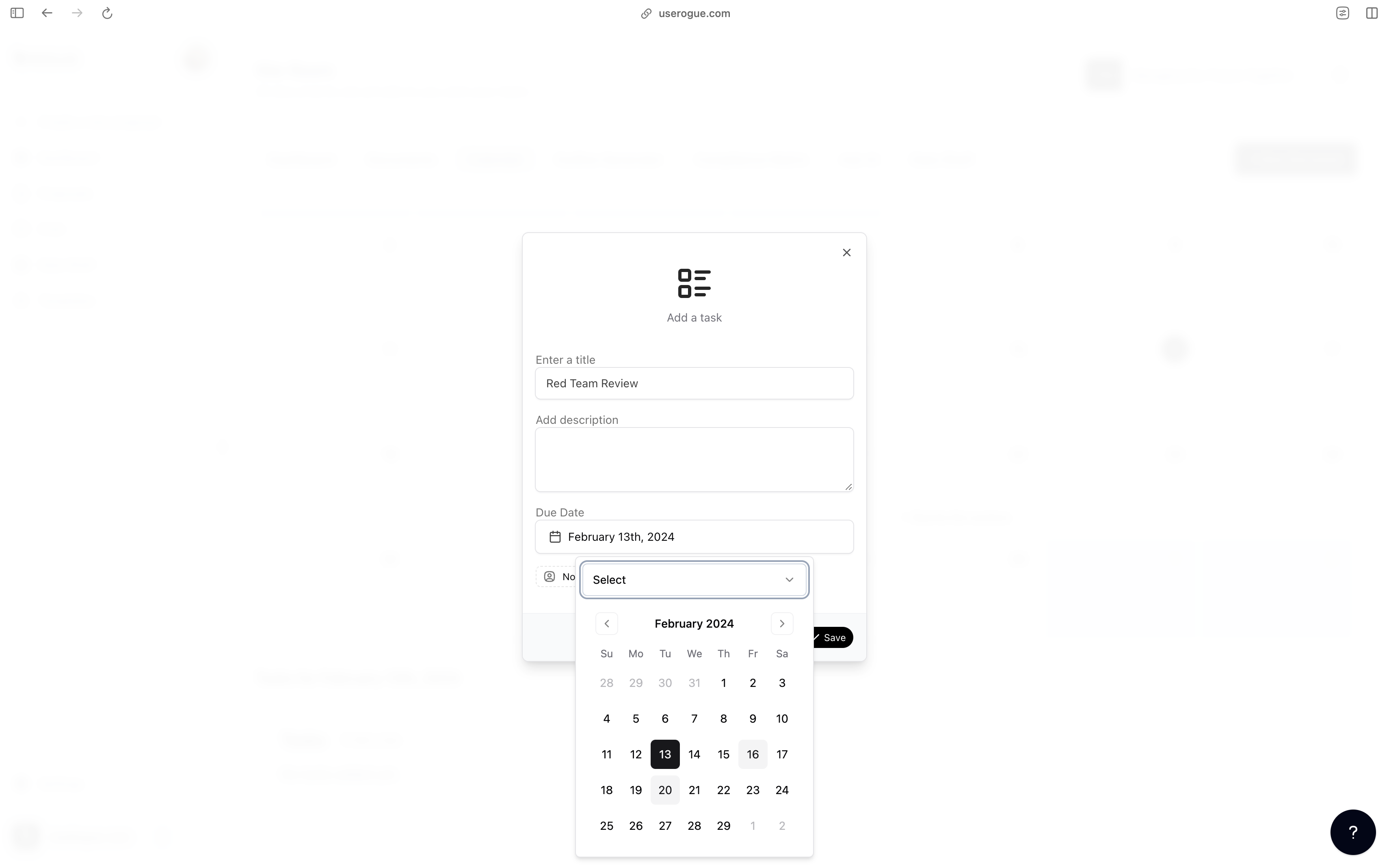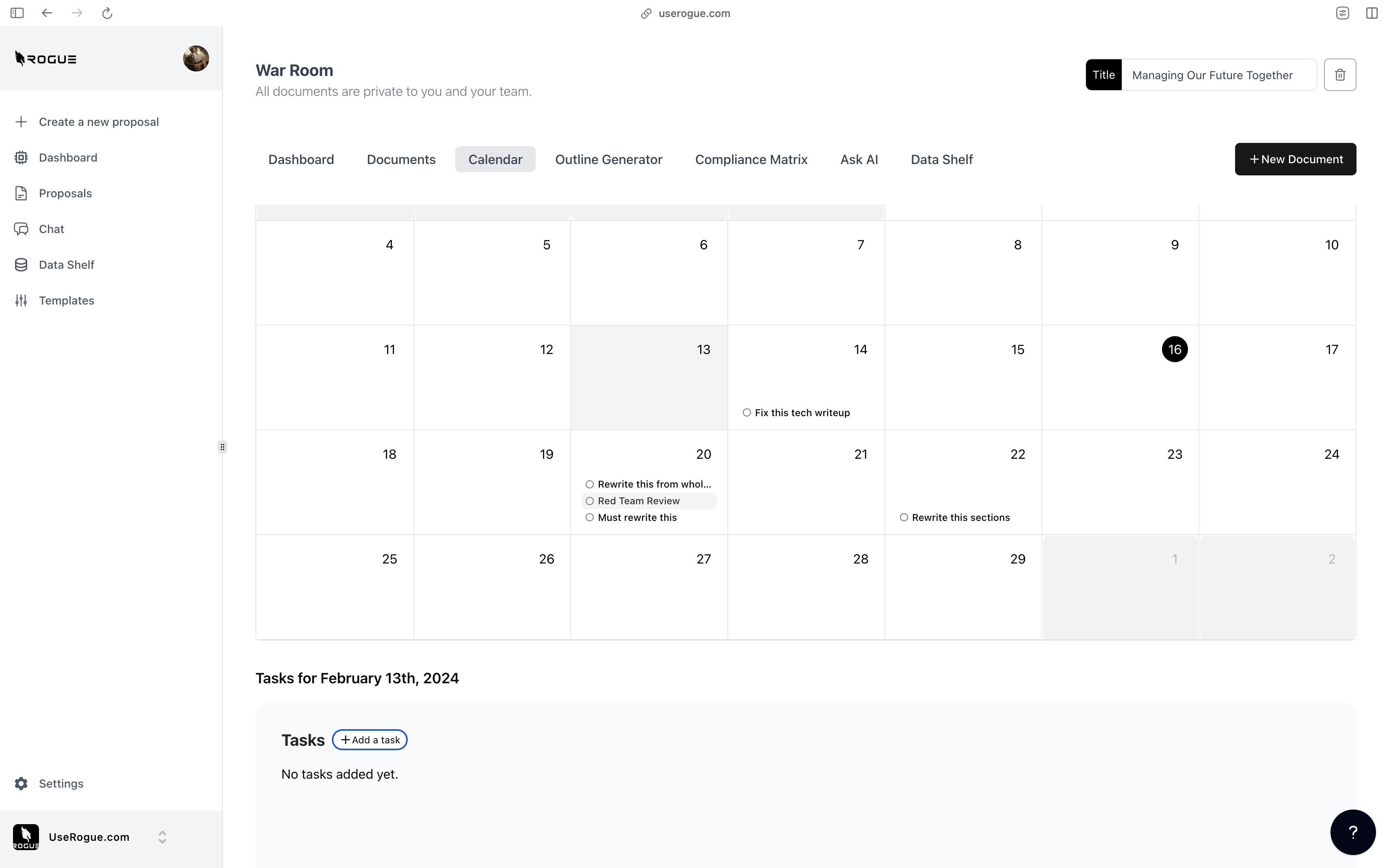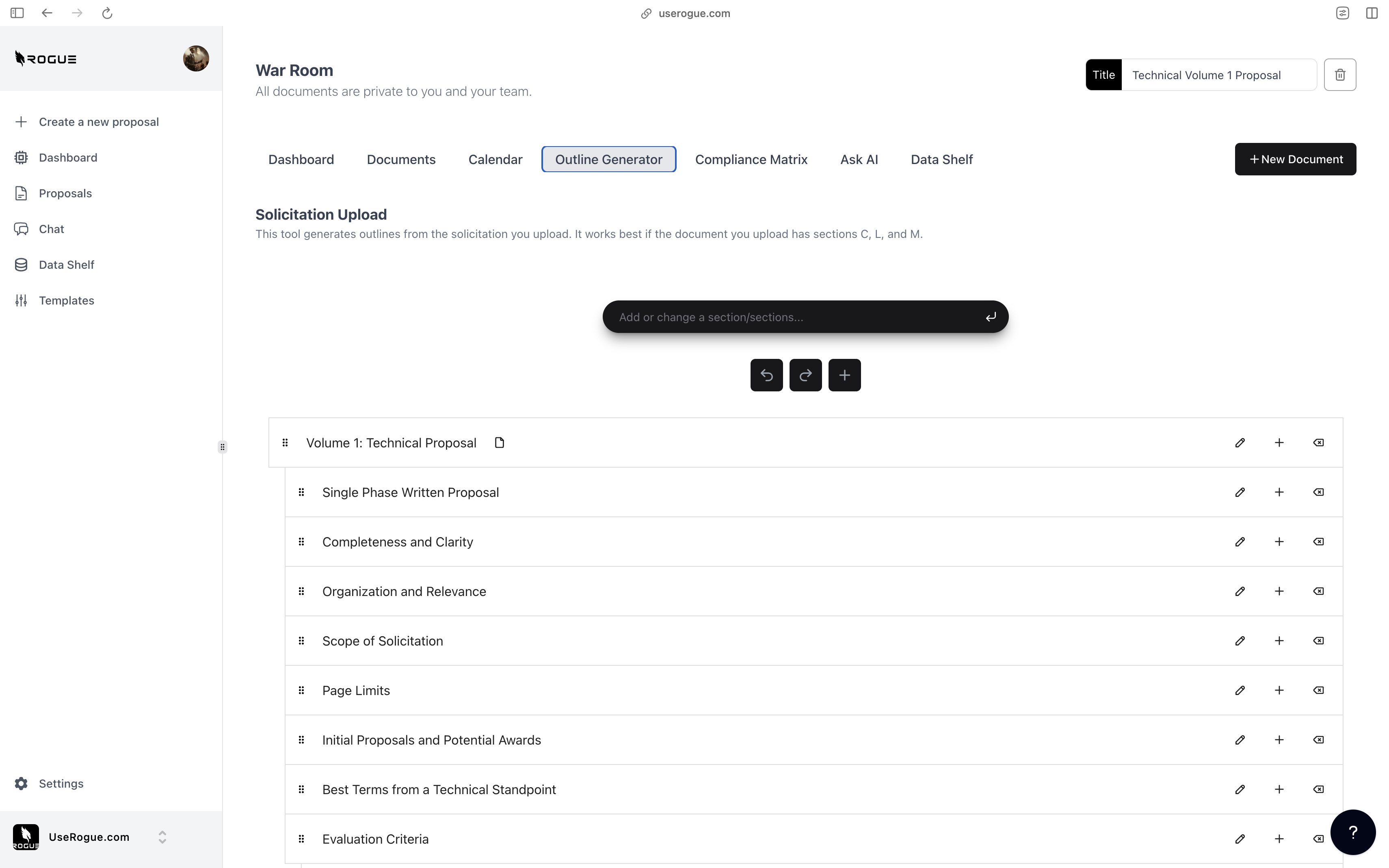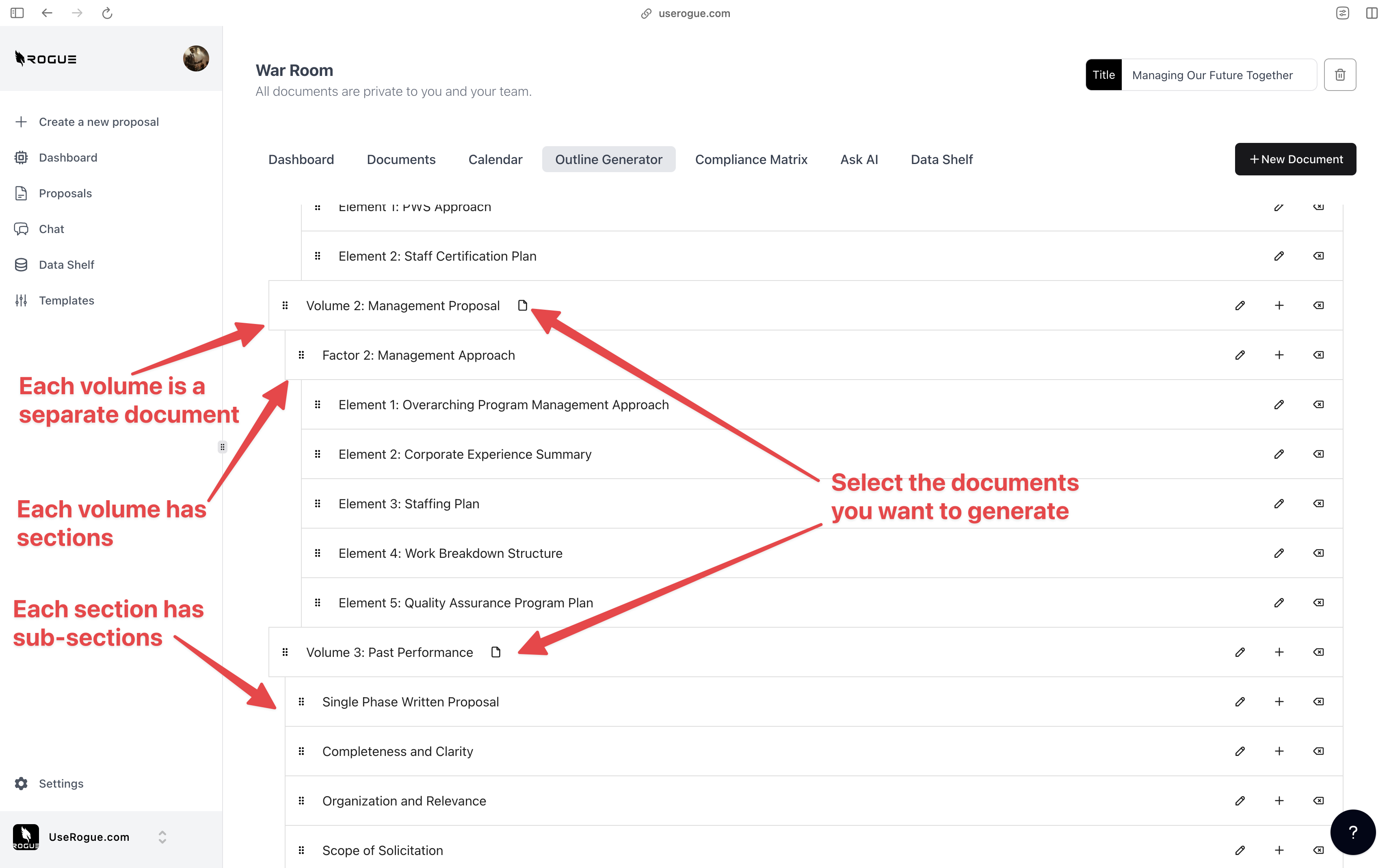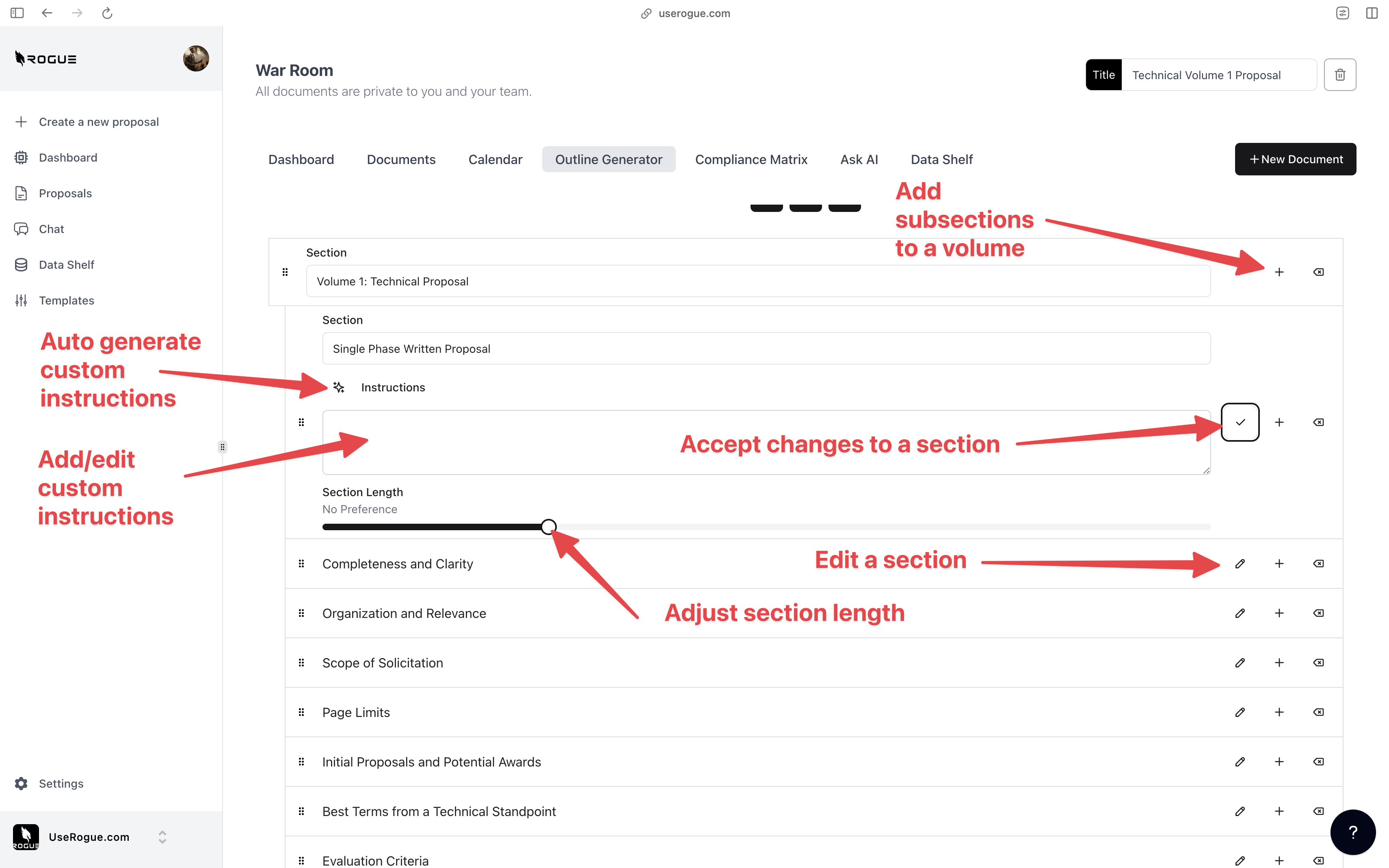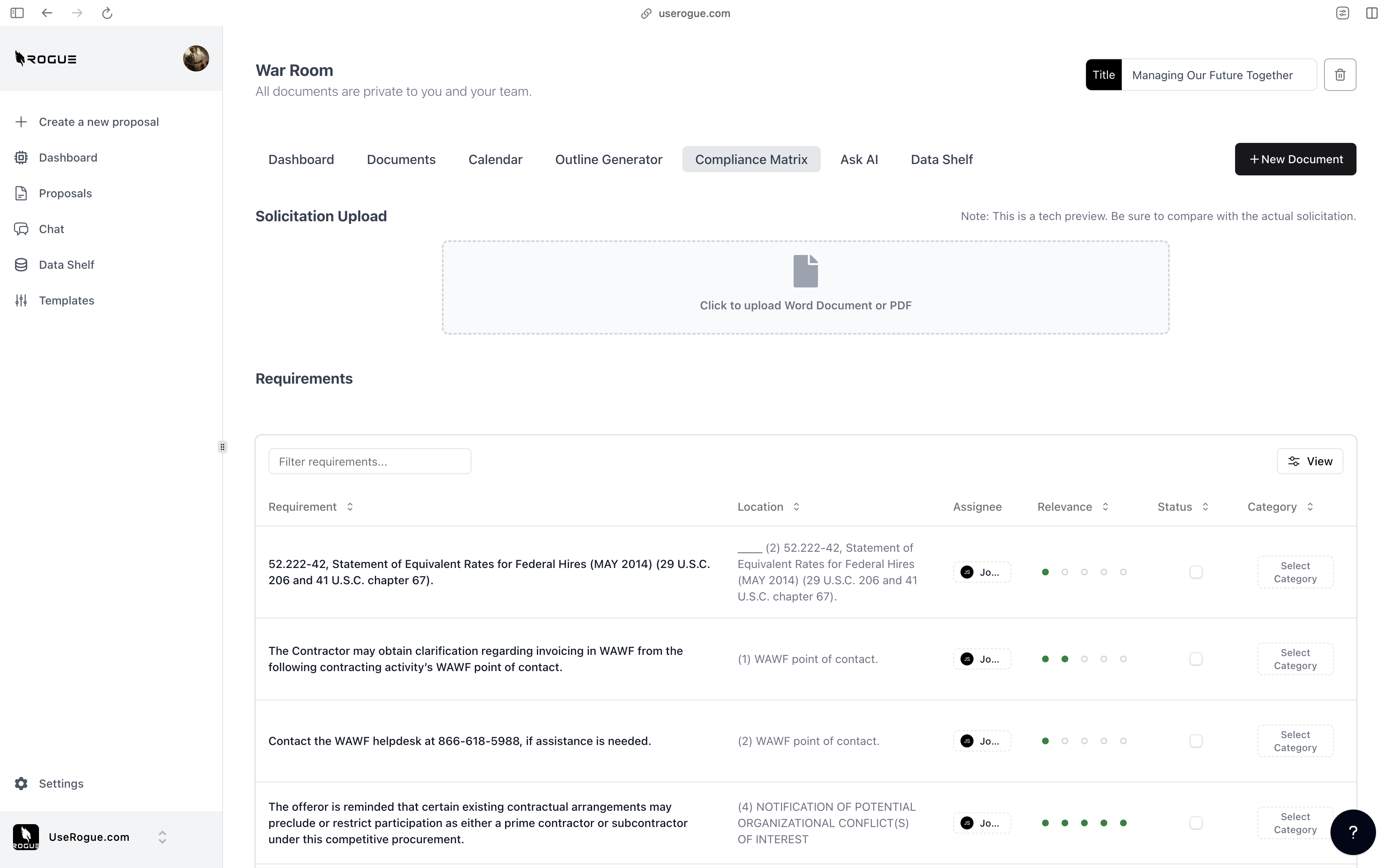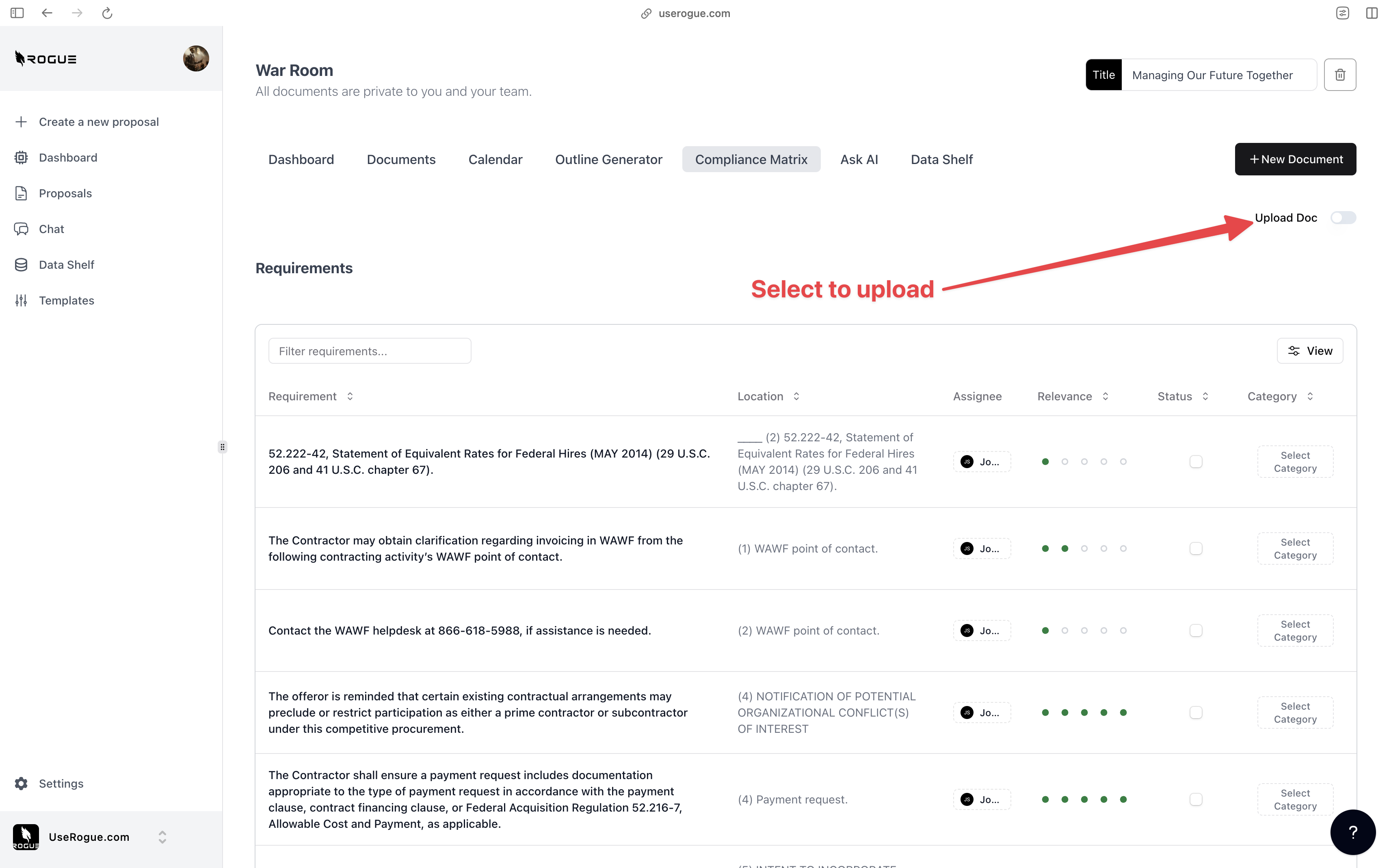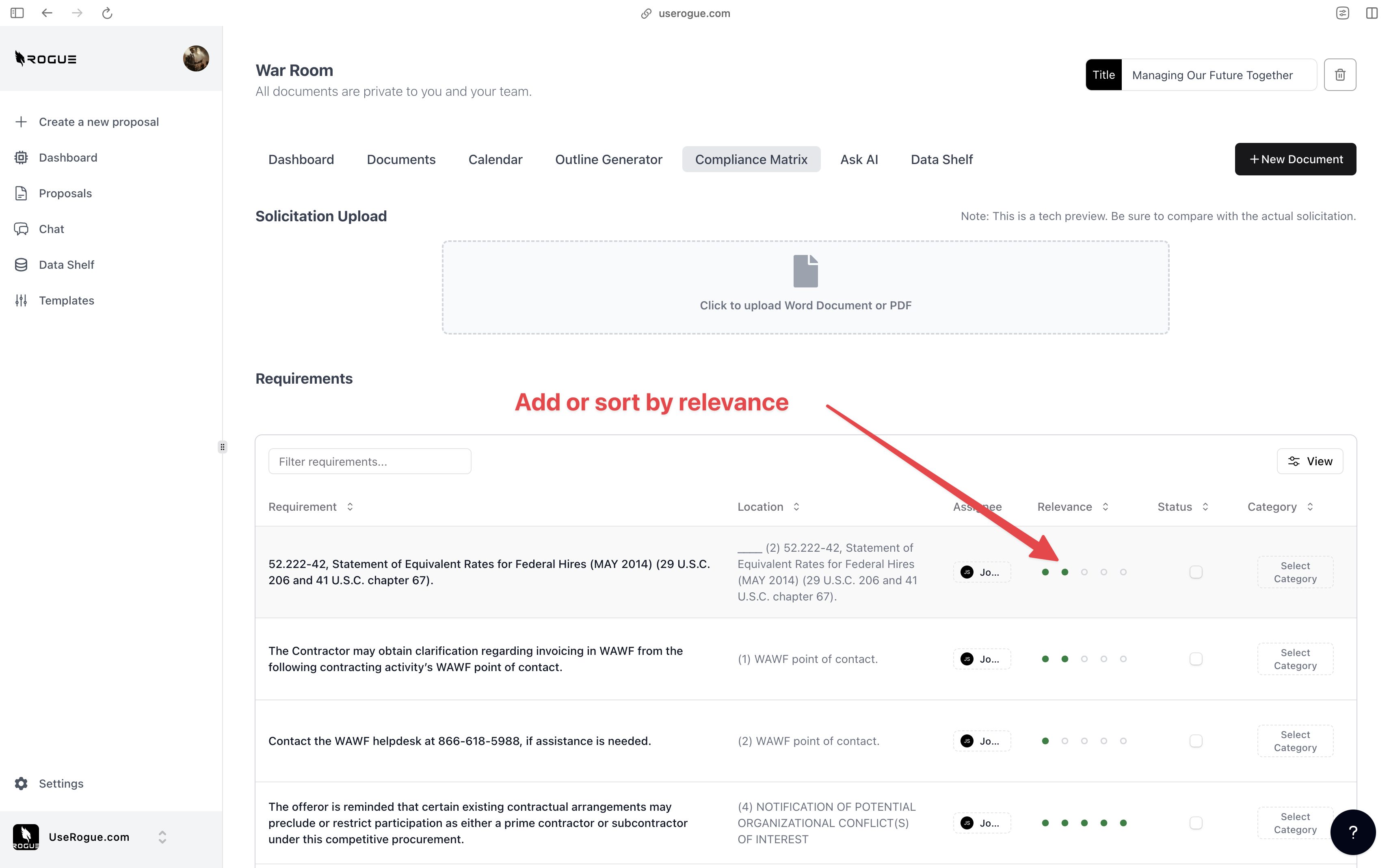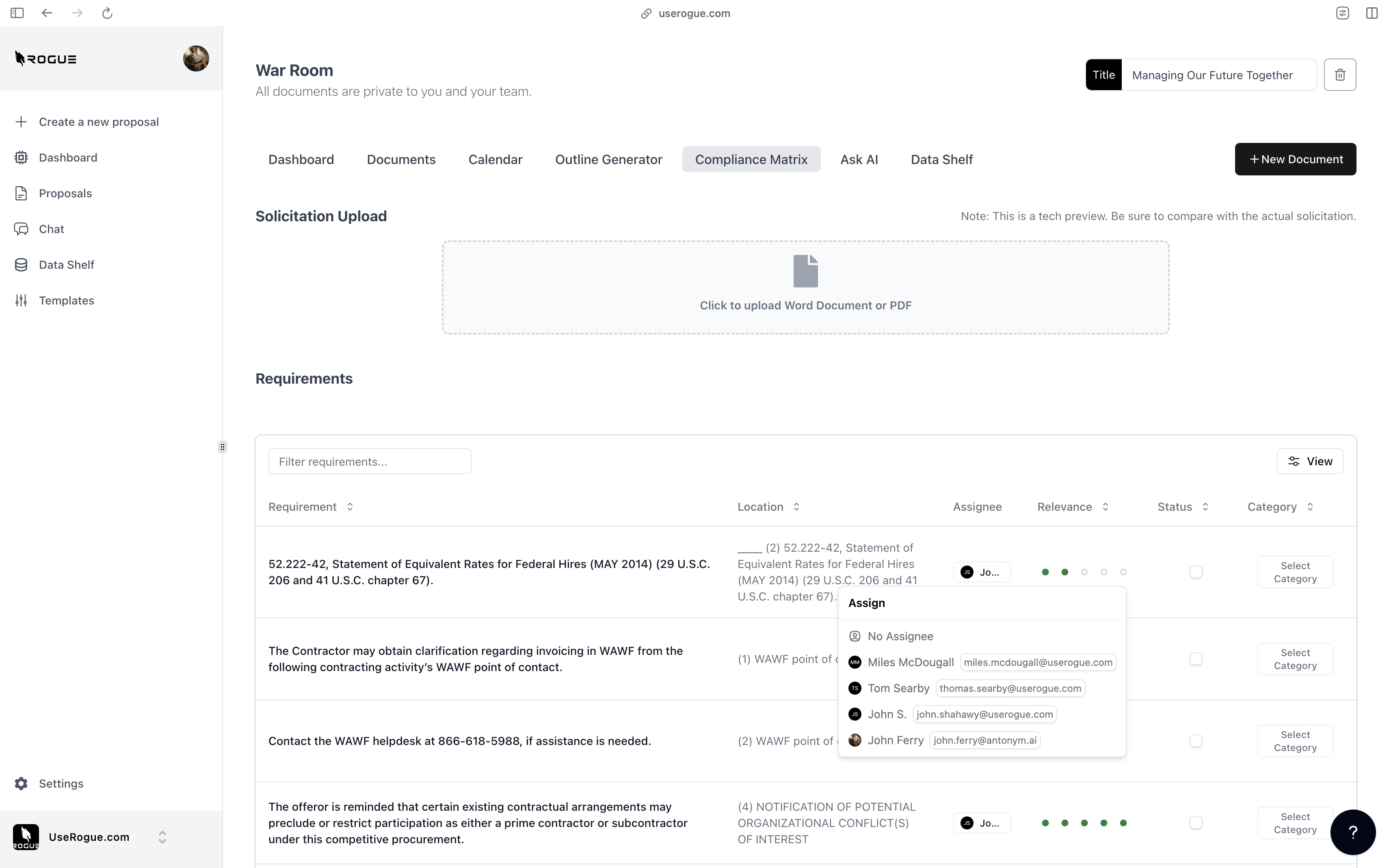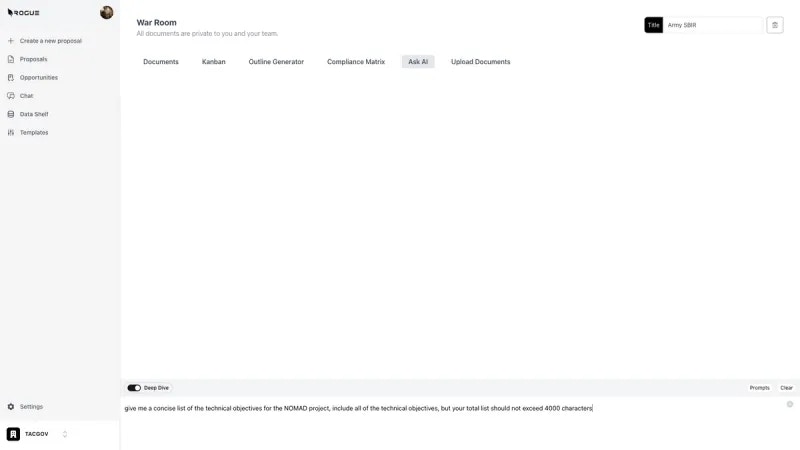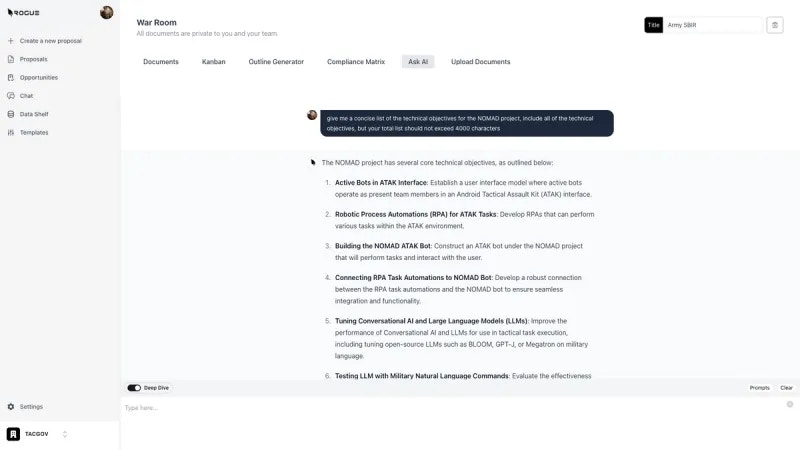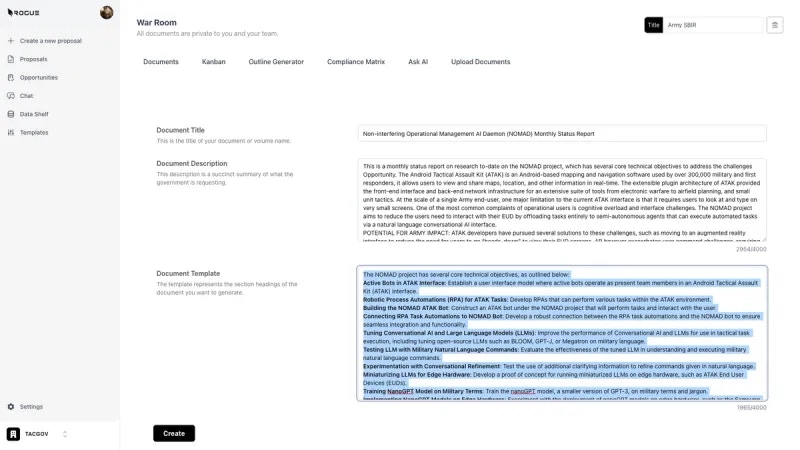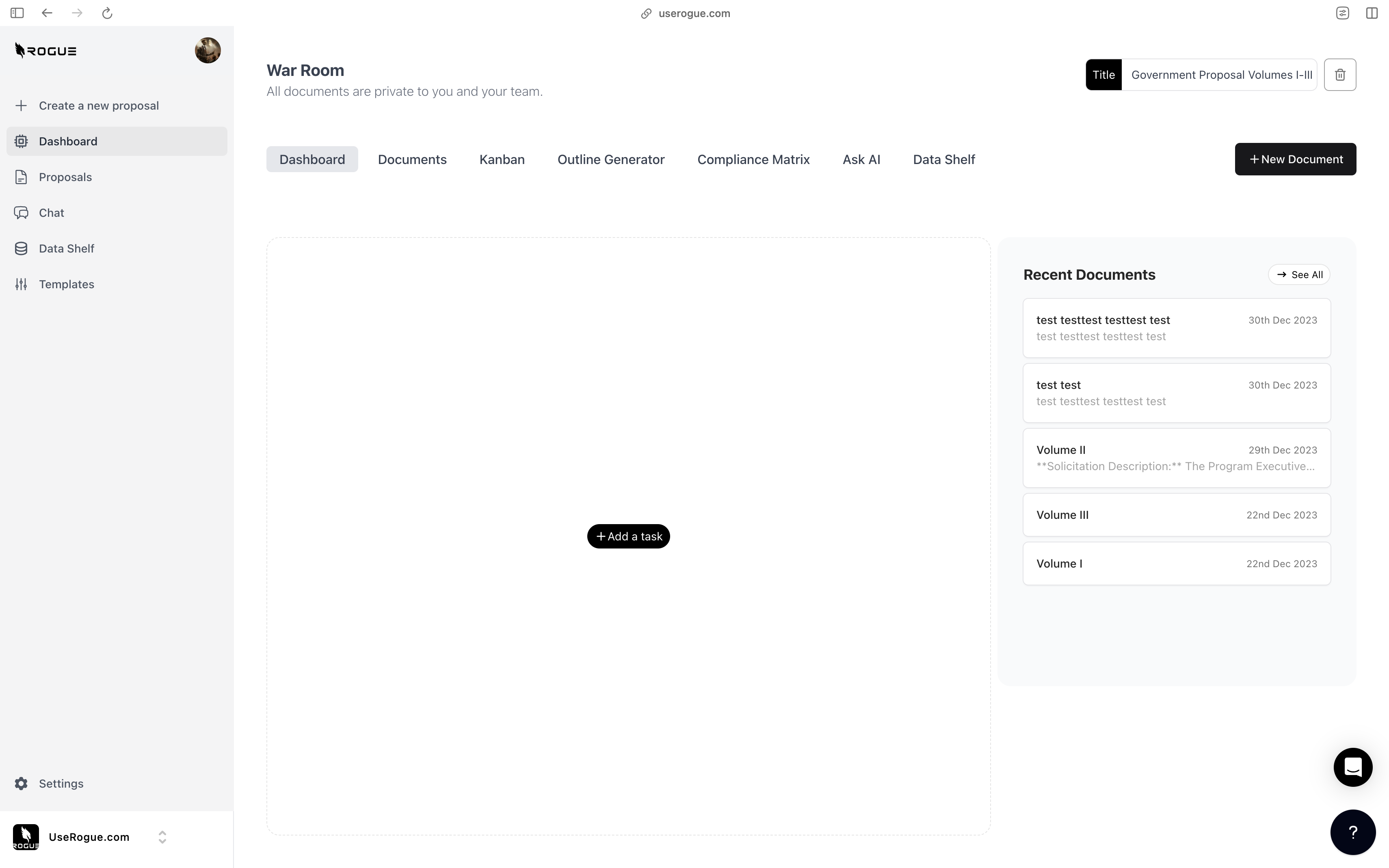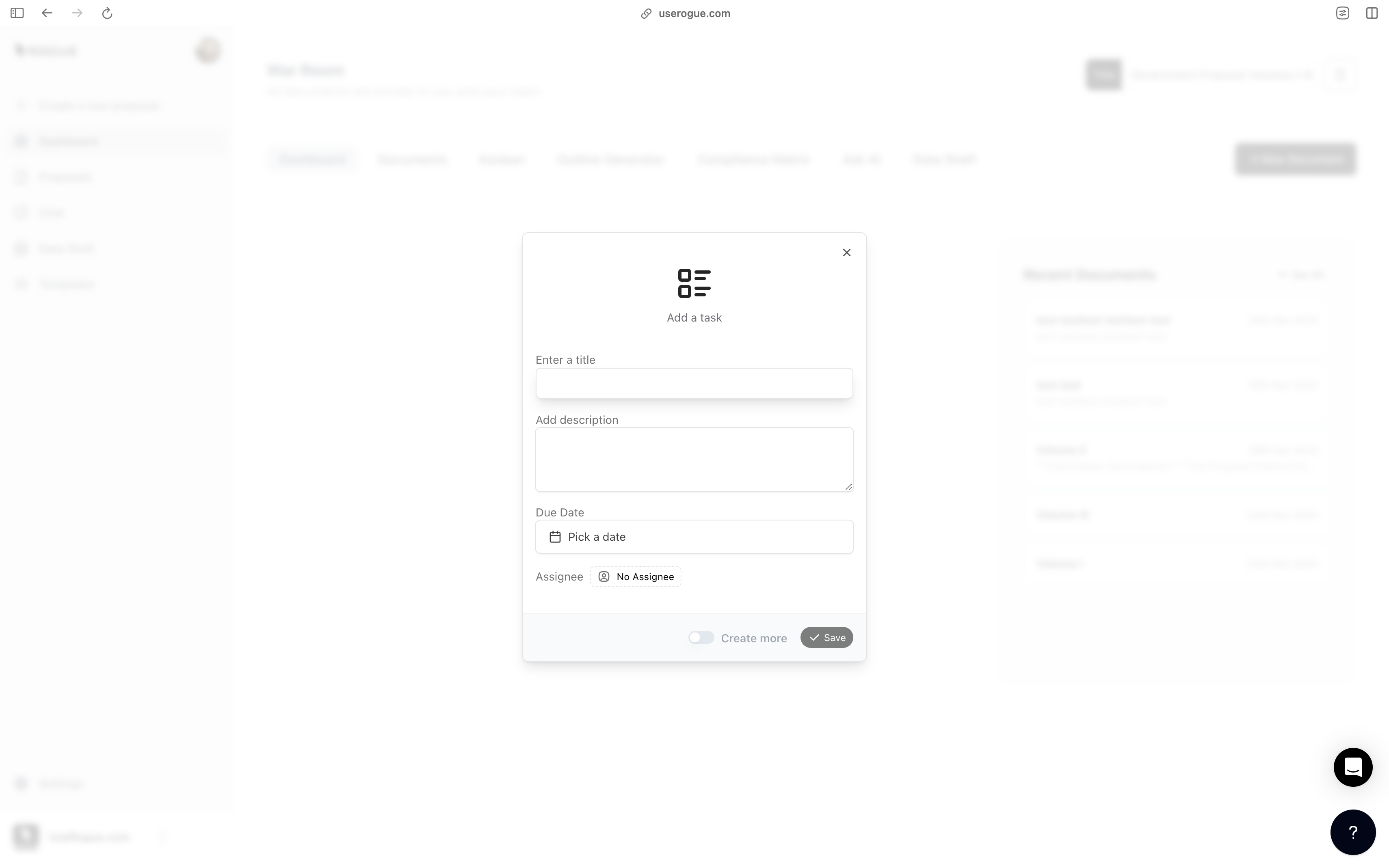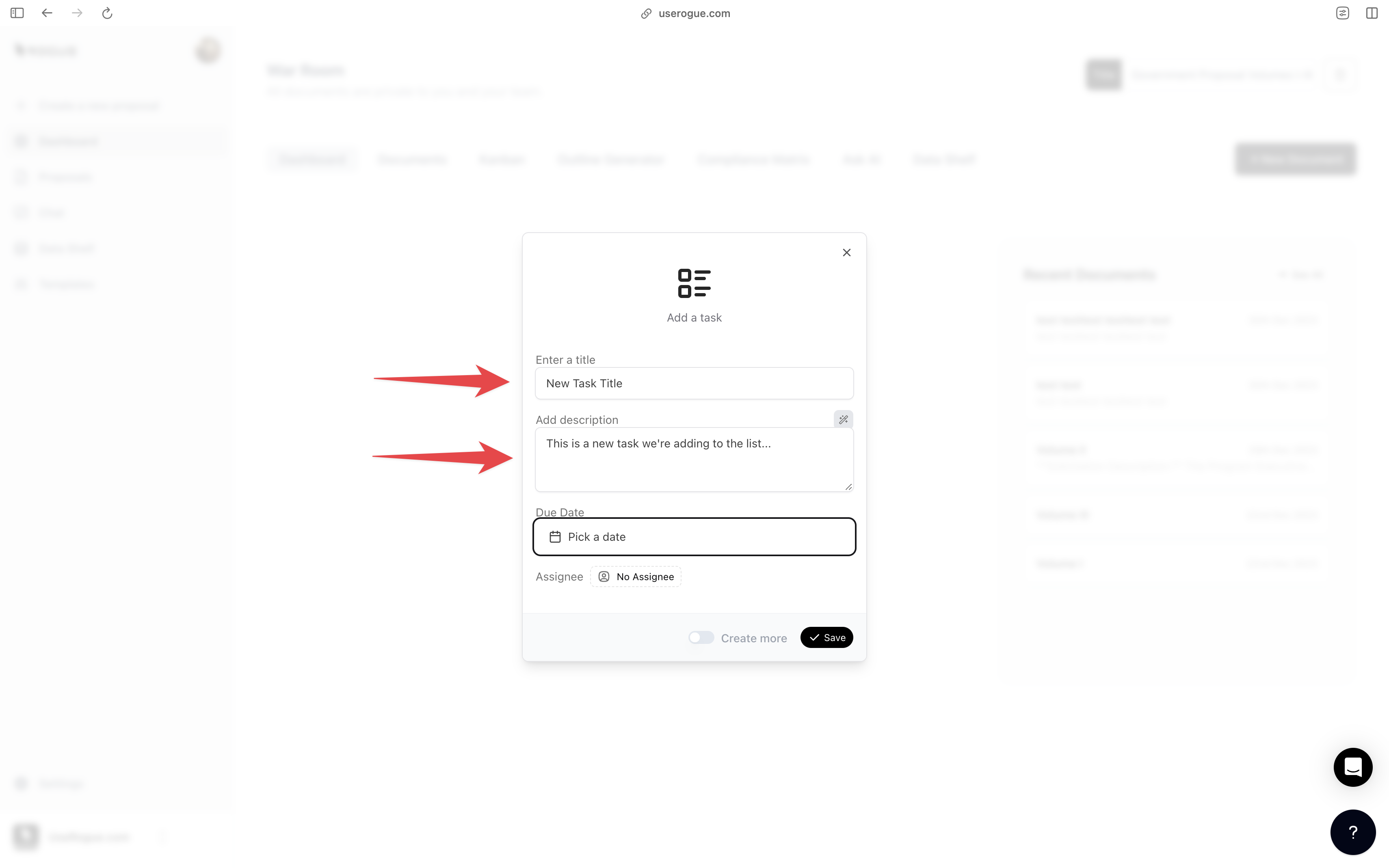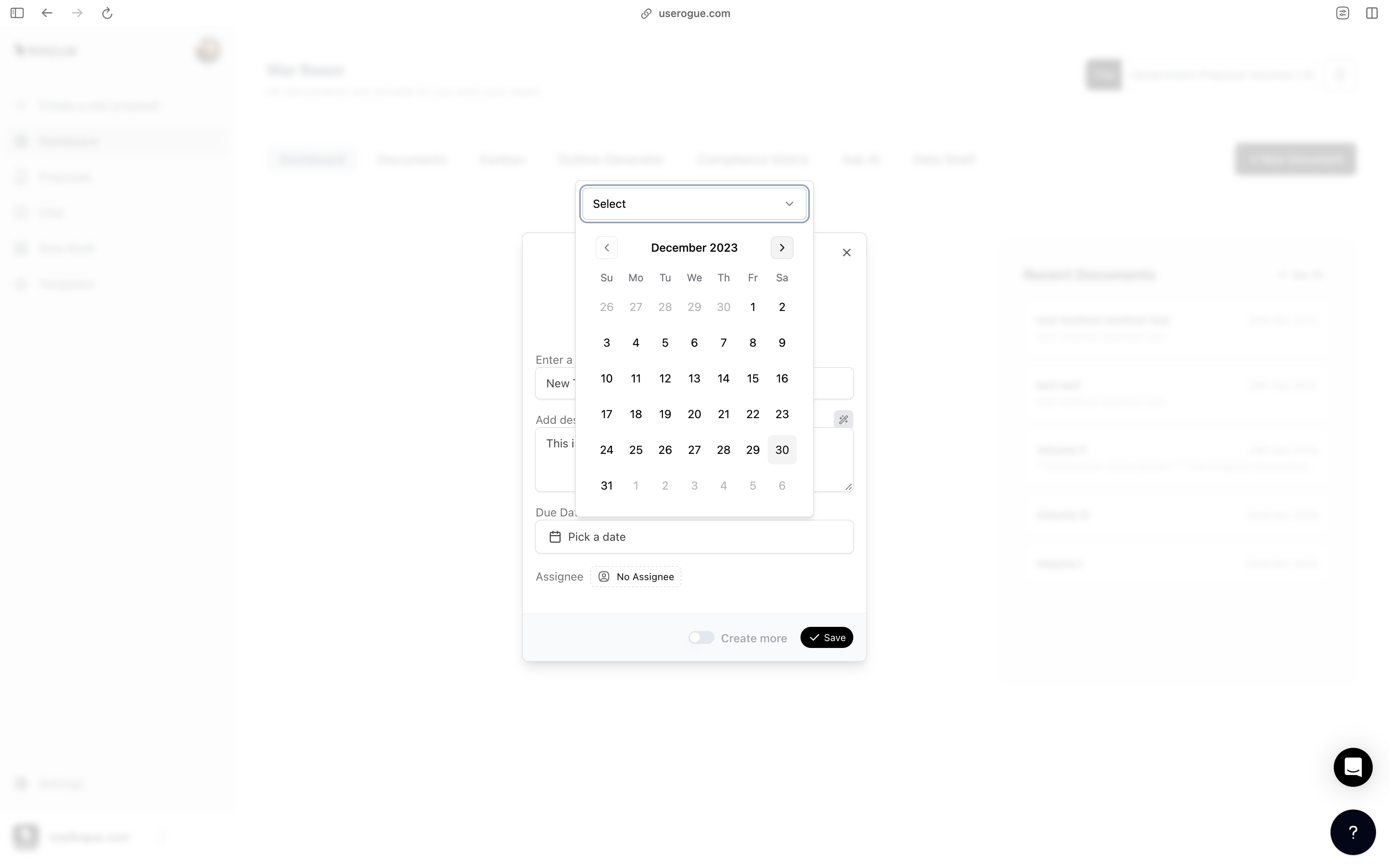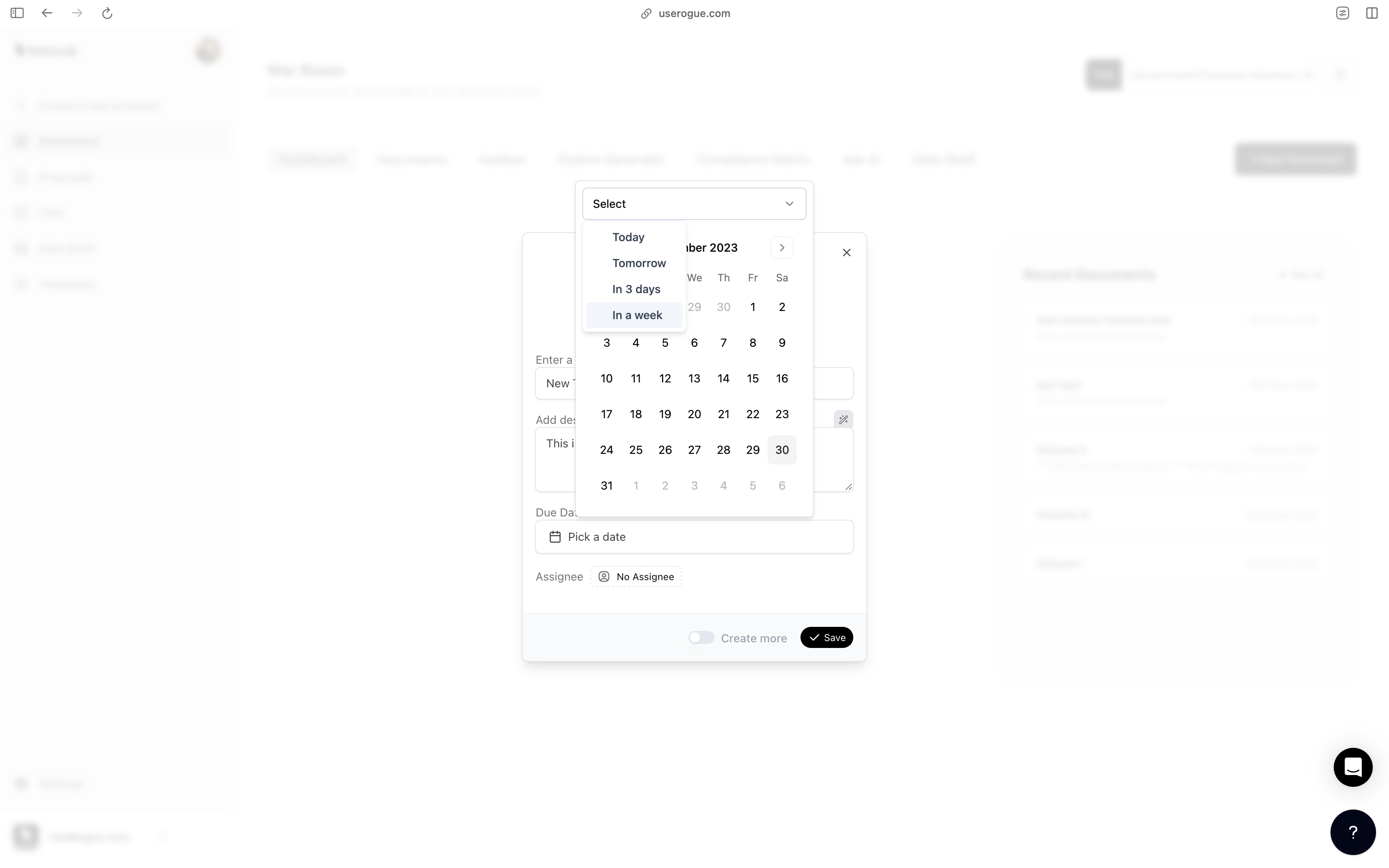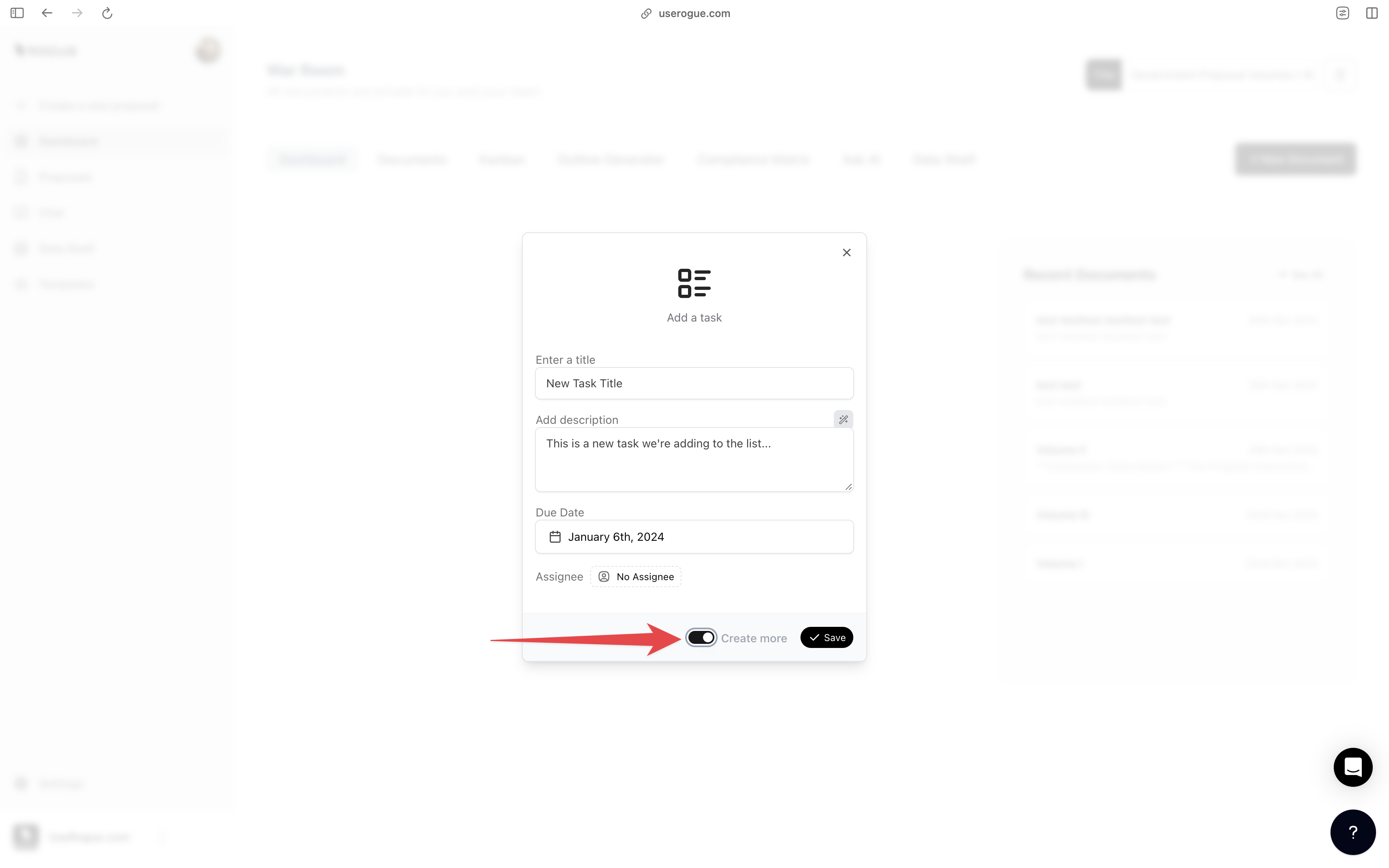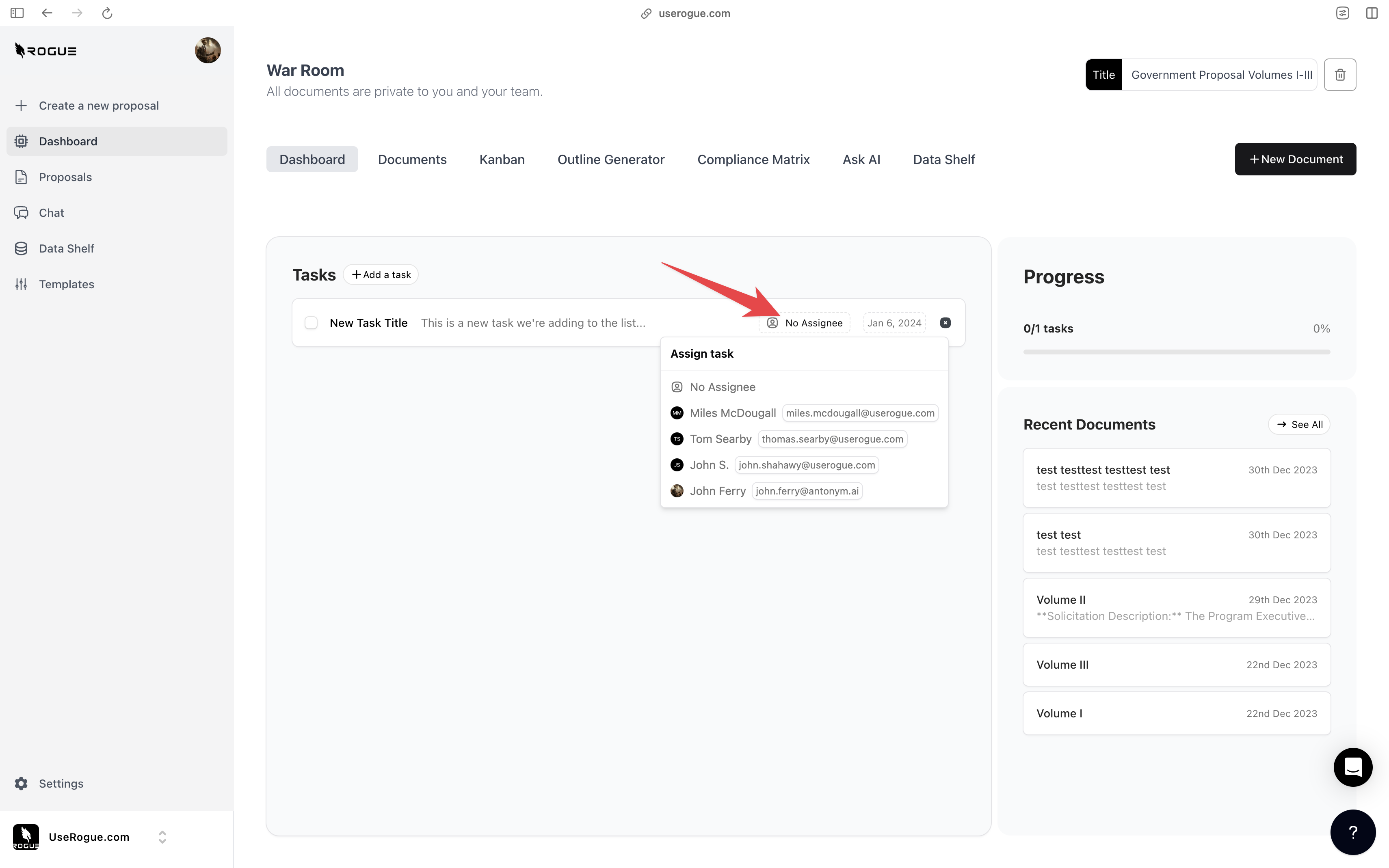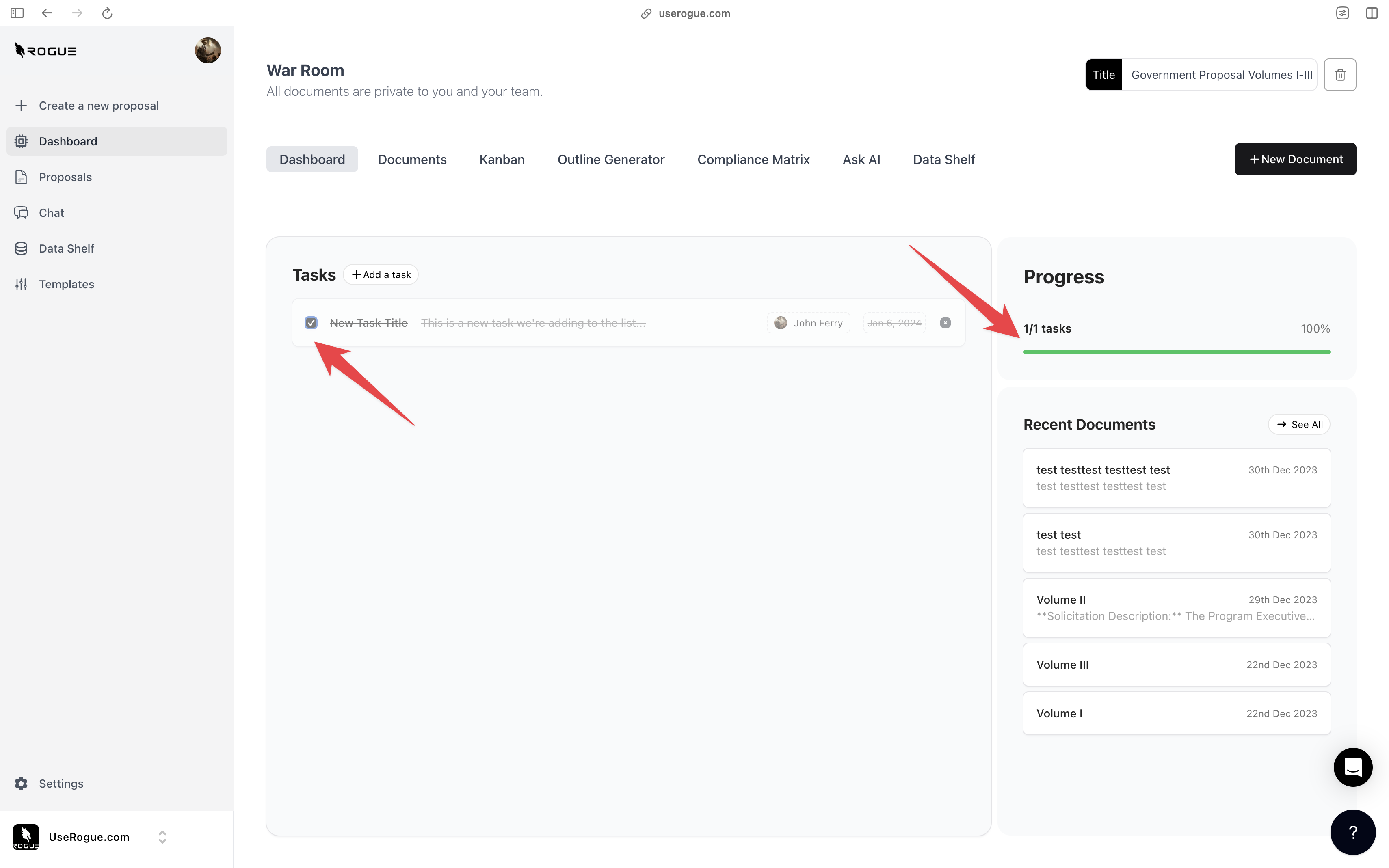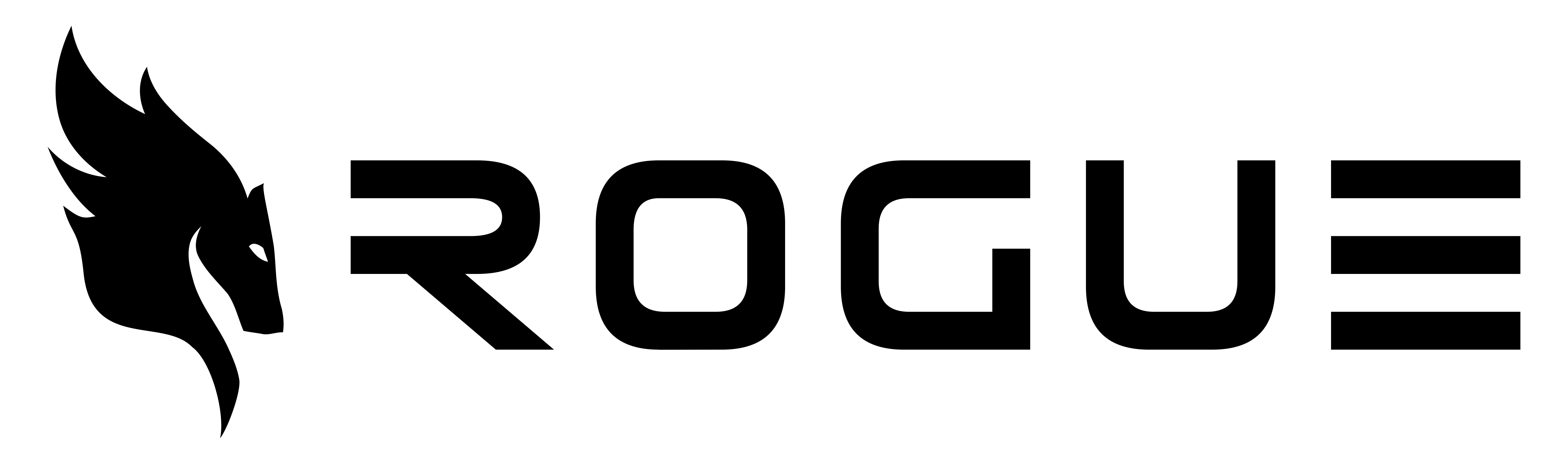Skip to main contentWar Room
The war room is designed to digitally re-create the industry practice of physical proposal management war rooms. Rather than physical office spaces with proposal documents, and personnel collaborating in person, we re-created that experience within the platform. The war room serves as both a knowledge management and a proposal management environment so that you can maintain all of the documents and the workflows from pre-capture and capture processes through proposal drafting and submission.
The War Room Starting Dashboard
The war room dashboard is the starting point for all of your proposal efforts and lists the four key stpes to quickly starting a proposal:
1. Name the war room
2. (optional) Add Proposal-specific documents to the data shelf
3. Create an outline
4. Create a compliance matrix
5. Create a task
6. Start a new document
It is designed to be a simple and straightforward way to manage all of the documents and tasks associated with a proposal effort. The dashboard is divided into several tabs, each of which is designed to help you manage the proposal effort.
Naming the War Room
Be sure to name your war room, we advise using a name that aligns with your company internal reference to the opportunity such as “PACTS III” so that everyone within the organization can easily find an identify that effort.
War Room Data Shelf
Rogue has two levels of data shelf: the organization-level and the War Room Level. The organization-level data shelf is designed to be a repository for all of the documents that are relevant to the overall organization’s proposal efforts. These are foundational documents that the AI should index and use to generate content for ALL proposals.
The War Room level data shelf sit on top of the org-level data shelf and is designed to be a repository for additional documents that are only relevant to the specific proposal effort.
Things you should add to your War Room data shelf may include:
- The RFP
- The PWS
- The labor category matrix
- The proposal team resumes
- Customer intelligence
- Customer strategy document or announcements
- Any other documents that are relevant to the proposal
You can specify which documents are relevant to this specific proposal effort. When you select the relevance buttons, the AI will ONLY index those documents. You can choose from any of the documents in your organizational data shelf as werll as any documents you uploaded to the War Room data shelf.
Proposal Calendar
The proposal calendar is designed to be a simple and straightforward way to track the proposal effort. You can add events, such as due dates, and assign them to individuals.
You can start by marking pink and red team reviews and recoveries.
You can also add other events, such as due dates for specific sections of the proposal, or other events that are relevant to the proposal effort.
You can assign tasks to teammates, and track all of it live in the calendar.
Outline Generator Tab
The Outline Generator function is intended to ingest solicitation documents, index on sections C, L, and M, to extract the format, required components, and specify tasks listed in the solicitation.
Uploading documents is very simple. Simply click the upload word document field and navigate to the location of the desired document.
Select Documents to Generate
Once you select the desired document, simply select the generate button, and the AI will produce a structured outline that includes all of the volumes and sections, as well as the specific requirements for each section.
If you want, you can be very specific about how the AI auto-generates fro mthe outline. Selecting the edit button will aloow you to give the AI detailed instructions about how to generate from the outline.
You don’t need to know how to write a good instruction, the magic button will help you write the instruction, and you can edit as much as you want.
Note: advanced editing is not reuqired, but it is available if you want to use it.
Compliance Matrix
The compliance matrix tool allows you to upload an RFP or other document from which the AI will extract each sentence that includes key phrases like shall, will, may, must, etc.
The compliance matrix now features an enhanced intelligent scoring system that automatically evaluates each requirement to help you prioritize your proposal writing effort:
- Priority Scoring: Automatically distinguishes between policy compliance items (lower priority) and technical requirements (higher priority) for accurate prioritization
- Time Estimates: Smart calculation of estimated writing hours based on requirement complexity and response type
- Response Type Indicators: Clear badges showing whether a requirement needs a narrative response, simple acknowledgment, or cost volume treatment
- Complexity Scores: Visual indicators to help writers understand the difficulty level of each requirement
The AI will then generate exhaustive list of the statements along with their section reference. You can export this compliance to matrix to an excel document. However, the real capability comes later in the writing interface, where we will turn these compliance matrix items directly into draft content.
Uploading a document is easy, simply click the upload toggle in the top right of the screen and navigate to the location of the desired document.
Often there are compliance items, such as clauses included by reference that do not require writing. You can mark these as not relevant, and they will be moved to the bottom of the list. You can also add relevance for items that are important to the proposal effort.
The enhanced priority system now automatically identifies high-priority requirements with red priority stripes and provides time estimates to help you plan your writing schedule. Items with higher priority scores (80+) are flagged as critical and should be addressed first.
You can also assign specific compliance matrix items to team members and track them in the task list.
AskAI Tab
AskAI enables you to use the power of AI chat within the context of an individual War Room and proposal effort.
Use plain language or more precise instructions to leverage the power of AI for any number of tasks.
As an example, imagine you want to extract key points or features form a document so that you can use it in your initial document outline.
The AskAI feature can help you do just that.
The Task List
Each War Room has an individual task list, with a range of features. The task list is designed to be a simple and straightforward way to track tasks and assign them to individuals.
Adding tasks is simple and user-friendly. You can assign tasks to individuals, set due dates, and add notes.
Simply enter the task title and description to get started.
You will want to add a date to the task.
There are also data picker quick options.
When you create a task, you can toggle the “create more” to immediately add another.
You may also assign tasks to individuals, quickly and easilly.
As tasks are completed, you can mark them as complete, and track the progress on the progress bar to the right.