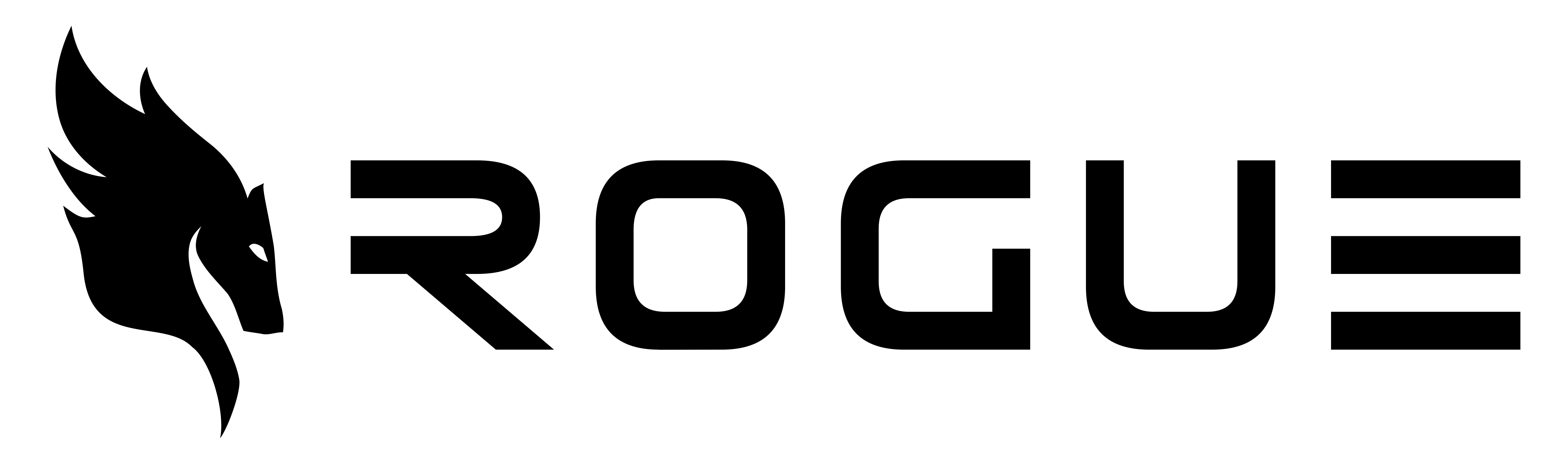Agent Mode allows the AI to make direct suggestions to your document, while Chat Mode provides guidance without editing capabilities. Toggle between modes using the switch in the chat interface.
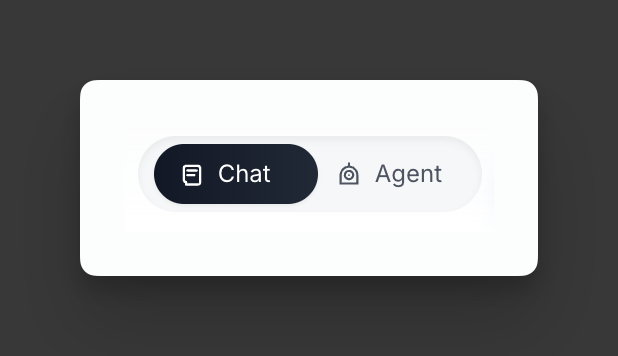
Chat Mode
Chat mode is the default conversational interface that provides information and guidance without making direct changes to your documents.What Chat Mode Does
- Conversational assistance: Provides advice, explanations, and recommendations
- Document analysis: Can read and analyze your current document content
- Knowledge retrieval: Searches through your organization’s knowledge base
- Research capabilities: Can look up company information, past performance, and federal spending data
- Reference document processing: Can analyze uploaded reference documents
What Chat Mode Cannot Do
- No document editing: Cannot make direct suggestions or edits to your document
- No document modifications: Cannot insert, modify, or delete content in the editor
- Read-only interaction: Can only provide guidance and recommendations
When to Use Chat Mode
- Getting advice about document structure or content
- Asking questions about your organization’s capabilities
- Researching information for your proposals
- Understanding compliance requirements
- General consultation and guidance
Document Focus in Chat Mode
Chat Mode includes an intelligent Document Focus feature that automatically optimizes AI responses when you’re analyzing specific documents.How Document Focus Works
When you select documents for analysis (using “Target specific files” or document selection), Document Focus automatically activates to ensure the AI focuses exclusively on your chosen files rather than searching through unrelated organizational knowledge.Visual Indicators
- Status Card: A prominent card appears at the top of the chat interface
- Blue Highlighting: Active focus is shown with blue coloring and a pulsing dot
- Document Count: Shows how many documents are currently in focus
- Document List: Displays the names of selected documents when focus is active
Manual Controls
- Automatic Activation: Focus turns on automatically when you select documents
- Manual Override: Click “Turn Off” to disable focus and enable broader context search
- Document Selection: Click “Select Documents” to modify which files are in focus
- Session Memory: Your manual focus preferences are remembered until document selection changes
Benefits for Document Analysis
- Targeted Responses: AI analyzes only your selected documents, eliminating irrelevant information
- Faster Processing: No time wasted searching through unrelated knowledge base entries
- Compliance Focus: Perfect for analyzing specific solicitation documents without organizational noise
- Clear Context: Always know exactly which documents the AI is using for responses
Agent Mode
Agent mode extends chat functionality with the ability to make direct suggestions and edits to your documents.What Agent Mode Does
Everything from Chat Mode, plus:- Document suggestions: Creates inline suggestions that appear directly in your document editor
- Content modifications: Can suggest changes to existing text with rich formatting
- Content insertions: Can suggest new sections, paragraphs, or content to be added
- Content deletions: Can suggest removing specific sections or content
- Interactive editing: Users can accept or reject suggestions individually
How Agent Mode Works
When you ask the AI to make changes in Agent Mode, it uses theSuggeset Document Changes tool to:
- Analyze the request: Understands what changes you want made
- Create formatted suggestions: Generates formatted suggestions with proper styling
- Display inline: Shows suggestions directly in your document editor
- Allow user control: You can accept, reject, or modify each suggestion
Agent Mode Capabilities
Suggestion Types
- Modification: Changes existing content while preserving structure
- Insertion: Adds new content at specific locations
- Deletion: Removes entire sections or content blocks
Rich Formatting Support
Agent mode suggestions supports formatting:- Headings:
- Lists: Bulleted (
* Item) and numbered (1. Item) - Emphasis: Bold (
**text**) and italic (*text*) - Tables: Full table syntax
- Links:
[link text](URL)
Table Handling
Agent mode has special handling for tables:- Provides complete table structure
- Supports adding/removing rows and columns
- Maintains proper table formatting
When to Use Agent Mode
- Making direct edits to your document
- Adding new sections or content
- Improving existing text quality
- Restructuring document content
- Implementing compliance suggestions
- Making formatting improvements
Key Differences
| Feature | Chat Mode | Agent Mode |
|---|---|---|
| Document Reading | ✅ Yes | ✅ Yes |
| Conversational Help | ✅ Yes | ✅ Yes |
| Knowledge Search | ✅ Yes | ✅ Yes |
| Document Focus Control | ✅ Yes | ✅ Yes |
| Document Suggestions | ❌ No | ✅ Yes |
| Inline Editing | ❌ No | ✅ Yes |
| Content Modification | ❌ No | ✅ Yes |
| Accept/Reject Workflow | ❌ No | ✅ Yes |
Switching Between Modes
You can toggle between modes using the toggle switch in the chat interface:- Chat: Conversational assistance only
- Agent: Full document editing capabilities
- Persistent: Remains active until manually changed
- Document-specific: Can be different for each document
- Real-time: Changes take effect immediately
Best Practices
For Chat Mode
- Use for exploratory questions and research
- Ask for guidance before making manual changes
- Great for understanding requirements and compliance
- Ideal for brainstorming and planning
For Agent Mode
- Enable when you want direct document improvements
- Review all suggestions before accepting
- Use for iterative content refinement
- Combine with your subject matter expertise
Security and Control
Your documents remain secure with both modes:- User control: All suggestions require your explicit approval
- Individual decisions: Accept or reject each suggestion separately
- Change tracking: Complete history of all suggested changes
- Easy rollback: Version history lets you undo any changes
Getting Started
- Try Chat Mode first to understand what the AI can help with
- Switch to Agent Mode when you’re ready for direct document editing
- Review all suggestions before accepting them
- Combine both modes for the most effective workflow