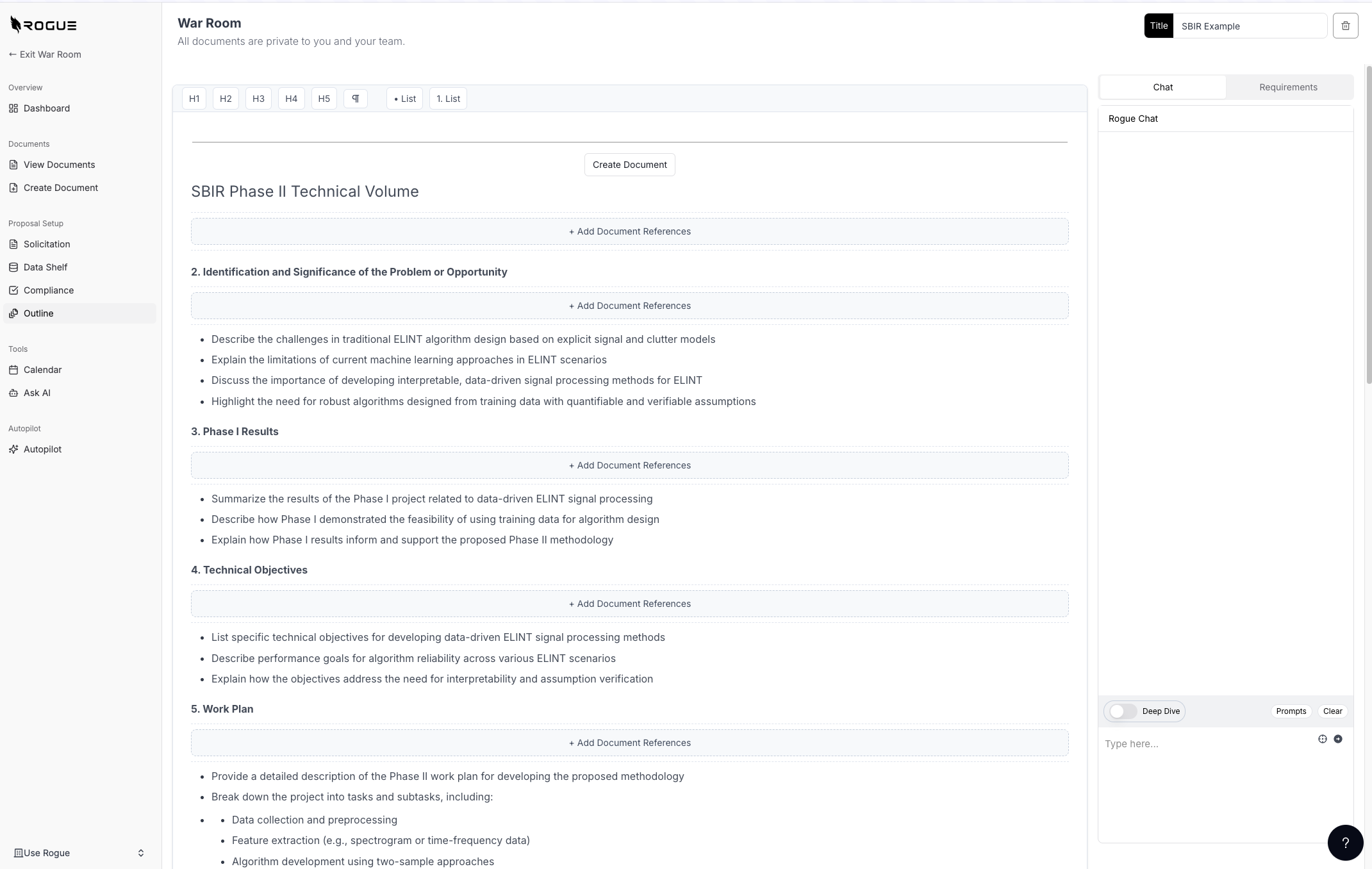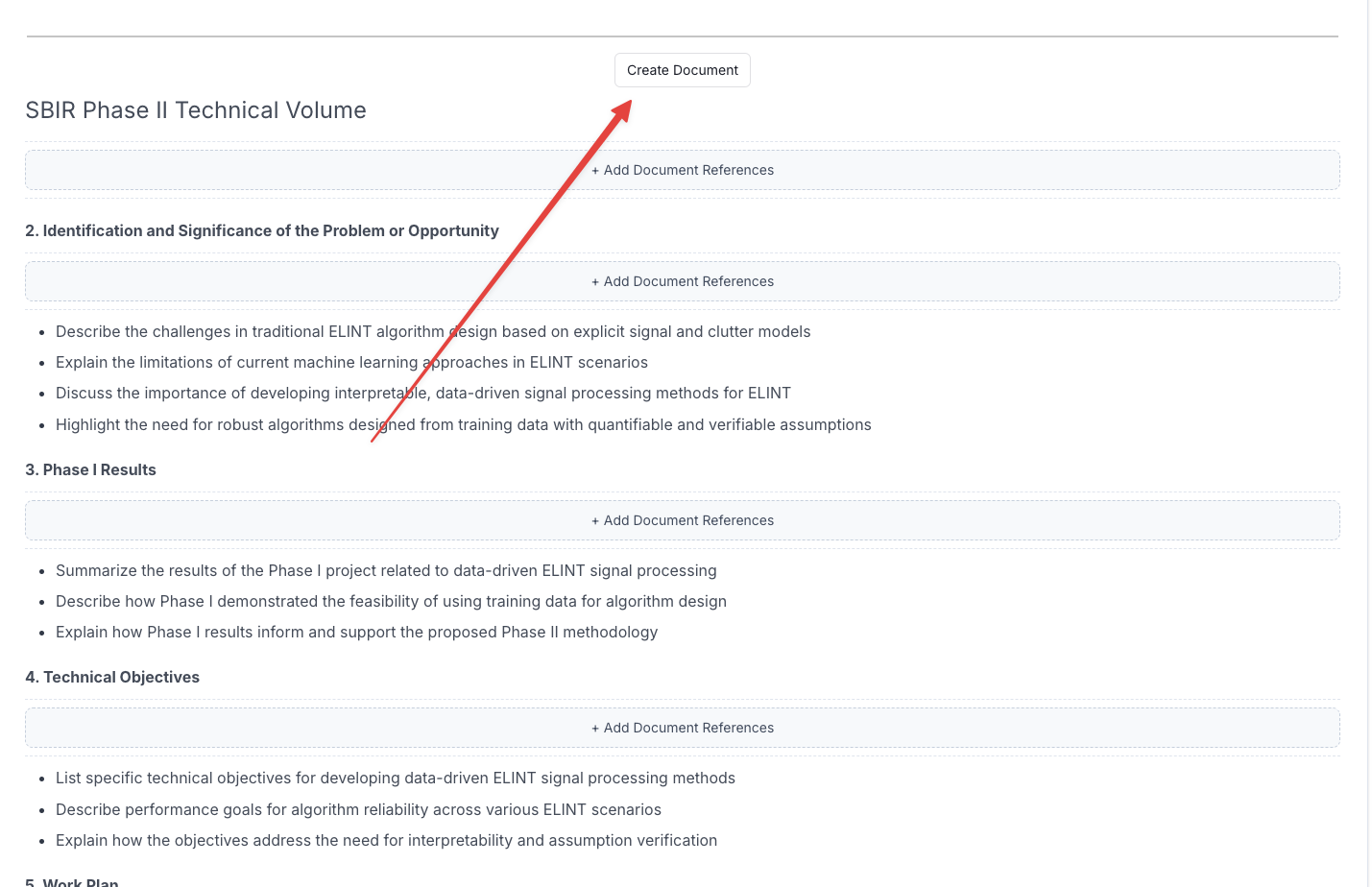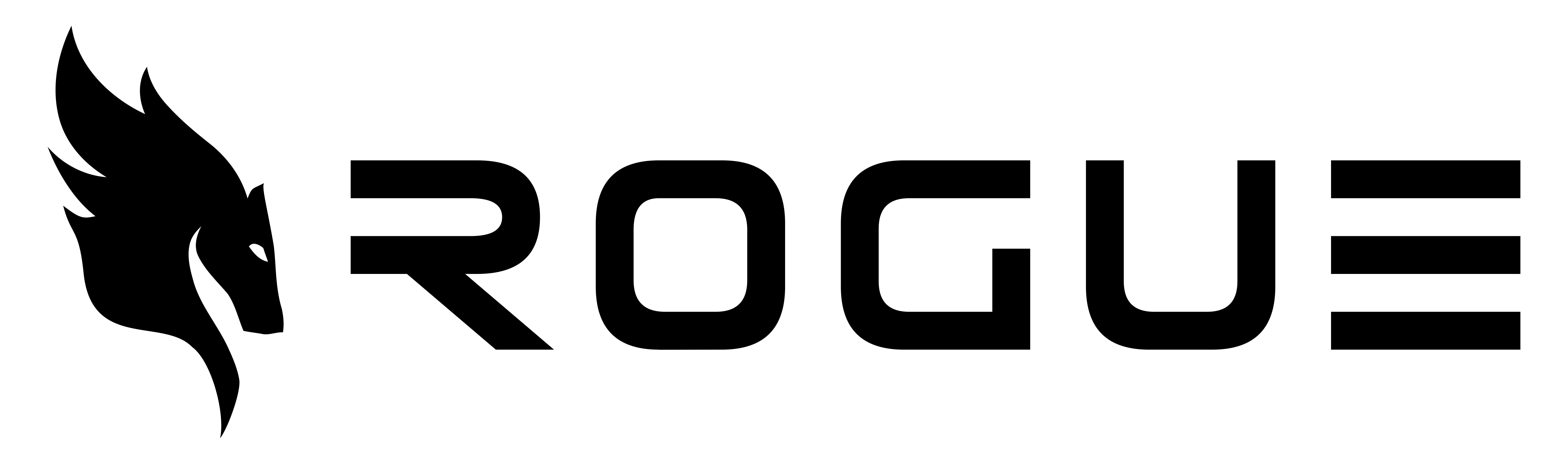Overview
The outline feature in Rogue is a powerful tool for structuring your proposal responses. Your outline serves as the complete response framework for your solicitation, organizing content across multiple volumes and sections.
Understanding Outline Structure
Document Hierarchy
- Each Heading 1 (H1) represents a different volume/document in your proposal
- Each Heading 2 (H2) represents a different section within that volume/document
- Additional heading levels (up to H6) allow for detailed subsection organization
- Rogue will maintain this hierarchical structure when drafting the response
Mapping Requirements
You can easily map solicitation requirements to your outline:
- Toggle the chat to requirements mode in the right sidebar
- For each requirement:
- Click the AI sparkles icon to get suggestions for the most appropriate section
- Use the arrow button to insert the requirement into the suggested outline section
- When generating the first draft, Rogue will automatically write content addressing each mapped requirement
Collaborative Features
The outline tool is designed for team collaboration:
- Multiple team members can edit the outline simultaneously
- Changes are synchronized in real-time
- Team members can use the chat interface for guidance and suggestions
Using Chat to Modify Your Outline
The chat interface is a powerful AI assistant that’s already aware of your outline’s content and context. You can interact with it naturally, just like talking to a junior proposal writer. Here’s how to use it effectively:
Direct Instructions
Simply tell the chat what you want to modify in your outline:
- “Add a new section for past performance under Volume 2”
- “Split the technical approach into three subsections”
- “Reorganize the management volume to emphasize our agile methodology”
You can include specific formatting requirements under any heading:
- Page counts (e.g., “Technical Approach: 15 pages”)
- Writing style guidelines
- Section-specific requirements
Add these as either a bullet list or paragraph under the relevant heading. For example:
### 2.1 Technical Approach
- Maximum 15 pages
- Use active voice
- Include at least 2 diagrams
- Focus on innovative solutions
AI-Powered Suggestions
The chat can help you improve your outline by:
- Suggesting better section organization
- Identifying missing content areas
- Recommending compliance improvements
- Providing writing style guidance
Use the outline like a text editor while chatting with the AI. As you discuss changes, you can directly edit the outline, and the AI will maintain awareness of your updates.
Creating Documents
When your outline is ready:
- Locate the “Create Document” button above each volume/document (H1 section)
- Click the button to generate that specific volume
- Rogue will create a new document maintaining your outline structure
Important: Do not use the outline tool for RFI responses. For RFIs, skip directly to creating a document and select ‘RFI’ as your document type.