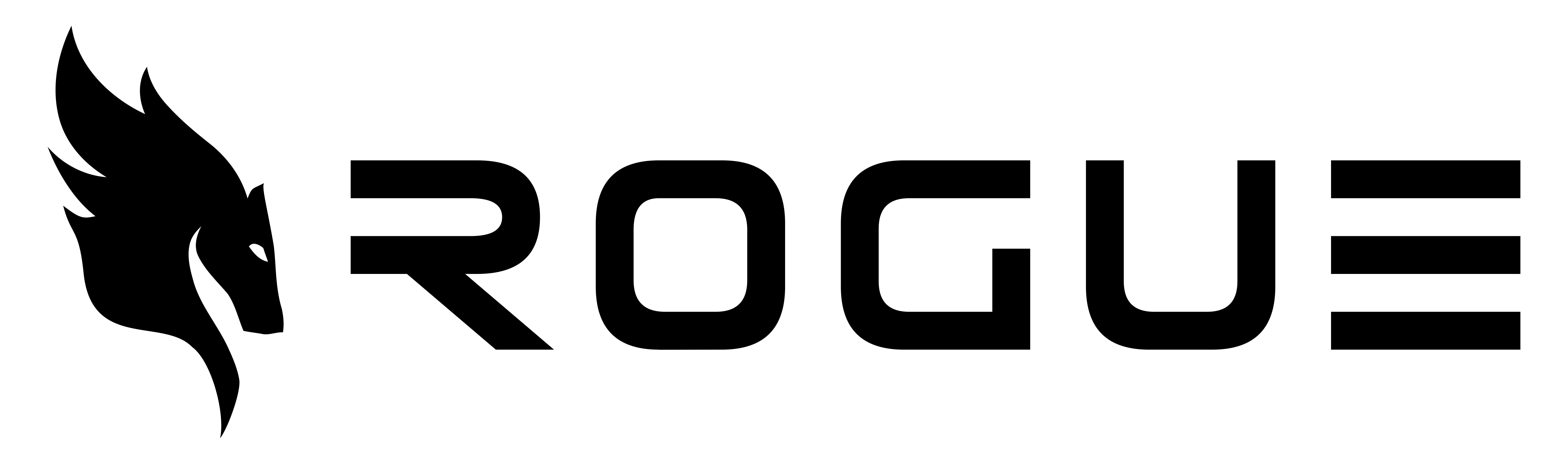Overview
The Data Shelf folder renaming feature allows you to rename existing folders to better organize your documents. You can rename folders in two places:- From the breadcrumb navigation at the top of your Data Shelf
- From the folder list in the main Data Shelf view
Renaming a Folder from Breadcrumb Navigation
The breadcrumb navigation shows your current folder path in the Data Shelf.- Navigate to your Data Shelf section
- Locate the breadcrumb navigation at the top of the page showing your current folder path
- Find the folder you want to rename in the breadcrumb path
- Click the pencil icon (✏️) next to the folder name
- Select “Rename folder” from the dropdown menu
- Enter your new folder name in the dialog that appears
- Click “Rename” to confirm or “Cancel” to abort
You cannot rename the root folder.
Validation Rules
When you’re renaming folders, the following rules apply:- Your folder names cannot be empty
- If you enter the same name as the current name, no change will be made
- Your folder name should be descriptive and help identify the folder’s contents
Troubleshooting
If you encounter issues when trying to rename a folder:- Make sure you have the necessary permissions to modify folders
- Check if your folder name follows the validation rules
- Try refreshing the page if your changes don’t appear immediately
- If you see an error message, note the exact text as it may help diagnose the problem
Benefits of Good Folder Organization
Maintaining a well-organized folder structure helps you:
- Find your documents more quickly
- Improve your team collaboration by making content more discoverable
- Create logical groupings of related documents
- Support efficient document management as your content library grows