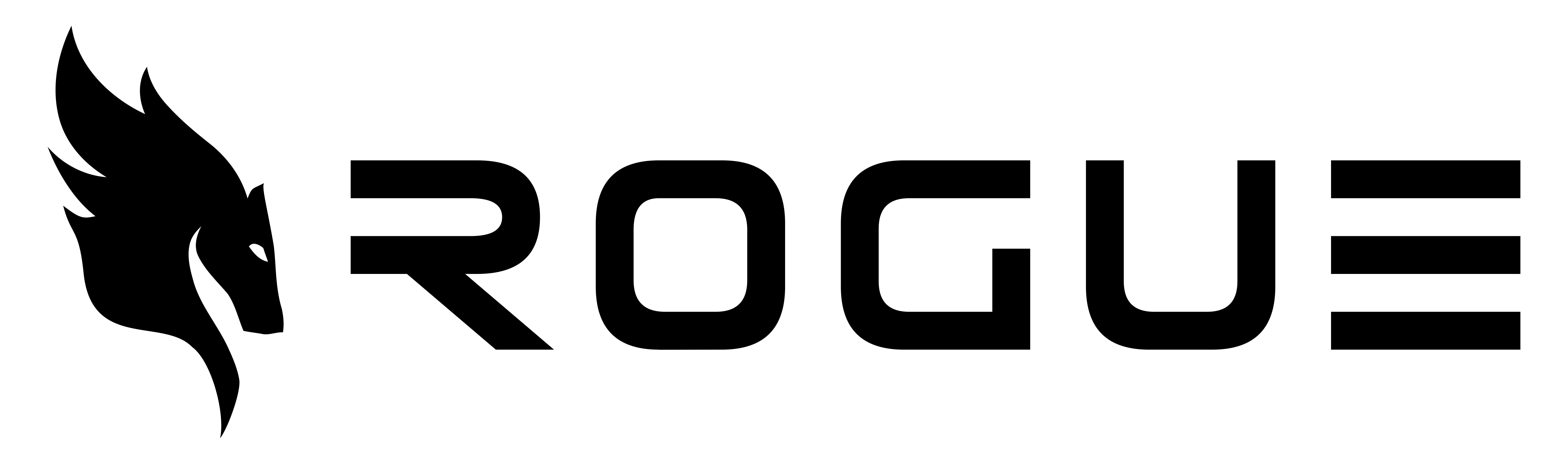Microsoft Single Sign-On for Rogue
Enable seamless authentication for your team by connecting Rogue to your Microsoft Azure Active Directory. Once configured, your users can sign in with their existing Microsoft work accounts—no separate passwords to remember.This integration allows your team to:
- Sign in with their Microsoft work credentials
- Maintain your organization’s security policies
- Simplify user management through Azure AD
Prerequisites
You’ll need:- Admin access to your Azure portal
- Authority to create app registrations in your organization
- About 10 minutes to complete the setup
Setup Instructions
Step 1: Access Azure App Registrations
-
Sign in to your Azure portal:
- Commercial: portal.azure.com
- Government: portal.azure.us
-
Navigate to app registrations:
- Search for “App registrations” in the search bar, or
- Find it under Microsoft Entra ID (formerly Azure Active Directory)
Step 2: Create Your Rogue Application
- Click ”+ New registration”
-
Configure your application:
- Name: Enter “Rogue” or “Rogue Proposal Platform”
- Supported account types: Select “Accounts in this organizational directory only”
- Redirect URI:
- Platform: Web
- URI:
https://app.userogue.com/auth/microsoft/callback
- Click Register to create your application
Step 3: Generate Authentication Credentials
Application ID
On the Overview page, locate and copy your Application (client) ID. This identifies your Rogue installation to Microsoft.Client Secret
- Navigate to Certificates & secrets in the left menu
- Click ”+ New client secret”
- Add a description (e.g., “Rogue SSO”)
- Choose an expiration period (we recommend 24 months)
- Click Add
- Immediately copy the Value — you won’t be able to see it again
Step 4: Grant Required Permissions
- Go to API permissions in the left menu
- Click ”+ Add a permission”
- Choose Microsoft Graph
- Select Delegated permissions
- Check the box for User.Read
- Click Add permissions
Step 5: Send Configuration to Rogue
Share these four pieces of information with your Rogue team:Required Information
- Azure Environment: Commercial or US Government
- Tenant ID: Found on the Overview page
- Application (Client) ID: From Step 3
- Client Secret Value: From Step 3
- Your preferred encrypted email service
- A secure file transfer service
- A phone call to your Rogue representative
What Happens Next
Once we receive your configuration:- We configure your SSO (usually within 24 hours)
- We notify you when it’s ready
- Your team can start signing in with their Microsoft accounts
Troubleshooting
”User not found” error
The user needs to be added to your Rogue organization first. Contact your Rogue admin to add them.”Invalid redirect” error
Ensure the redirect URI is exactly:https://app.userogue.com/auth/microsoft/callback
Secret expired
Generate a new client secret in Azure and send it to the Rogue team.Security Notes
- Your credentials are encrypted and stored securely
- We only request minimal permissions (user profile reading)
- Users must still be authorized in Rogue to access your organization
- You maintain full control through Azure AD